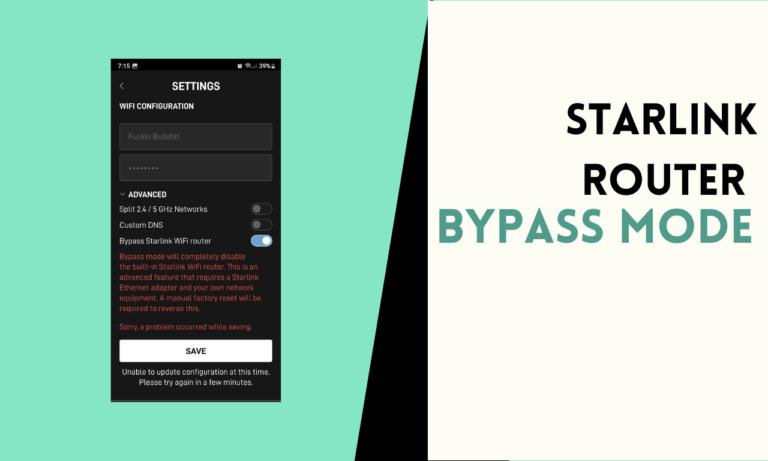How to Keep Your Ecobee Thermostat Up to Date
Keeping your Ecobee thermostat updated is important for getting the best performance. Firmware updates can bring new features and fix issues, making sure your thermostat works well.
Why Should You Update the Firmware on Your Ecobee?

- Improved Performance: Your thermostat will function more effectively and correctly to regulate the temperature in your house if the Ecobee firmware is updated.
- New Features: You can get the latest functions for your Ecobee thermostat by updating the firmware, which often adds new features. Any problems or glitches that might impair the thermostat’s functionality are addressed and fixed in updates.
- Bug Fixes: By updating your firmware, you can be sure that your gadget is safe from bugs in security.
- Greater Security: You can ensure that your device is protected from security issues by upgrading the firmware.
- Better Compatibility: By regularly updating your Ecobee thermostat, you may improve its compatibility with any other smart home gadgets you might have.
How to Update Ecobee Firmware Automatically?
- Enable Automatic Updates
- Navigate to the firmware area by going to the Ecobee thermostat’s settings. Ensure that your device has the option for automatic updates turned on so that it will update itself once a new firmware version is released.
- Confirm Wi-Fi Connection
- Make sure that a reliable Wi-Fi network is always linked to your thermostat. The device needs a good connection to download and install updates automatically.
- Check Power Source
- Verify that a dependable power supply is connected to your thermostat. Constant electricity is needed for the update procedure to finish without interruptions.
- Monitor Update Status
- In the settings, you can see the status of the update. This lets you know if the update has been implemented or is still being worked on.
- Restart If Needed
- Restarting the device might be necessary to start the updating process if your thermostat does not update automatically. Sometimes, installing the updated firmware might be aided by restarting.
How to Manually Check for Ecobee Firmware Updates?
The Ecobee thermostat could be maintained safely and effectively by manually checking for firmware upgrades. Here’s a comprehensive how-to tutorial for doing this.
1. Access the Main Menu
Go to the main menu on the Ecobee thermostat to begin the procedure. Easily accomplish this by selecting the “Menu” button located at the bottom left of your thermostat’s screen. This will present you with a range of options and settings that you may manage.
2. Navigate to the Settings
After accessing the menu, navigate through the available choices and choose “Settings.” You can control everything about your Ecobee thermostat in this area, including temperature settings and software upgrades.
3. Locate the Firmware Information
Locate the “About” or “Device Info” section in the settings menu. This section includes details regarding your thermostat, such as the firmware version that is currently installed. Make a note of the firmware version that is shown so that you can subsequently compare them.
4. Check for Available Updates
You can choose to check for firmware updates after finding the firmware information. Your thermostat will begin checking for any updates once you tap on this option. It won’t take long for this to finish.
5. Apply the Update
The thermostat will indicate if a firmware update is available and provide instructions for downloading and installing it. Keep your device turned on while connected to a stable Wi-Fi network throughout the upgrading process to prevent any issues.
What to Do If Your Ecobee Firmware Update Fails?
Verify Your Wi-Fi Connection
First, check that your thermostat is connected to a stable Wi-Fi network. A weak or interrupted connection can cause the update to fail. Ensure that your internet connection is strong, and try restarting your router if necessary.
Restart Your Thermostat
A simple restart can often resolve issues with a failed firmware update. You may restart your Ecobee thermostat by selecting “Restart” from the settings menu. The device may finish updating itself if you let it shut down and then turn it back on.
Recheck Power Supply
Make sure that your thermostat is receiving a consistent power supply. Any interruption in power during the update can cause it to fail. Verify that all wires are properly connected, and if your thermostat runs on battery power, ensure it is fully charged.
Attempt the Update Again
Try installing the firmware upgrade once again after resolving the previous problems. Return to the “Settings” menu, and choose to check for updates under the “About” or “Device Info” section. To finish the procedure, adhere to the on-screen directions.
Contact Ecobee Support
If the update isn’t working, it might be time to contact Ecobee support for more assistance. Provide them with information about the issue you’re having so they can help you diagnose and resolve it, including any error messages you received.
FAQ
1. How Often Should You Update Your Ecobee Firmware?
It’s important to update your Ecobee thermostat regularly. You should check for updates every few months or anytime you see that new features or changes have been announced, as updates are distributed frequently.
2. Can You Update the Firmware Automatically?
Yes, You may program your Ecobee thermostat to update itself. By turning on automatic updates in the settings menu, you may prevent your thermostat from manually updating itself by having it download and install updates as soon as they become available.
3. What Should You Do Before Updating the Firmware?
Make sure your Ecobee thermostat has a dependable power supply and is linked to a steady Wi-Fi network before starting an upgrade. By taking these steps, you can be confident that the upgrade process will proceed without delays that may lead to failure.
4. How Long Does the Firmware Update Take?
Your Ecobee thermostat will usually take a few minutes to update its firmware. The size of the update and the speed of your internet connection might affect how long it takes. Once the procedure starts, be careful not to stop it.

Scott is a husband, father, passionate writer and owner of homeautomationtalks.com and seniorgadgetguide.com. He loves to spend time in the garden, walking in the woods, cooking, is an avid gamer and most of all a tech enthusiast, which makes him the default tech support for his parents. 🙂
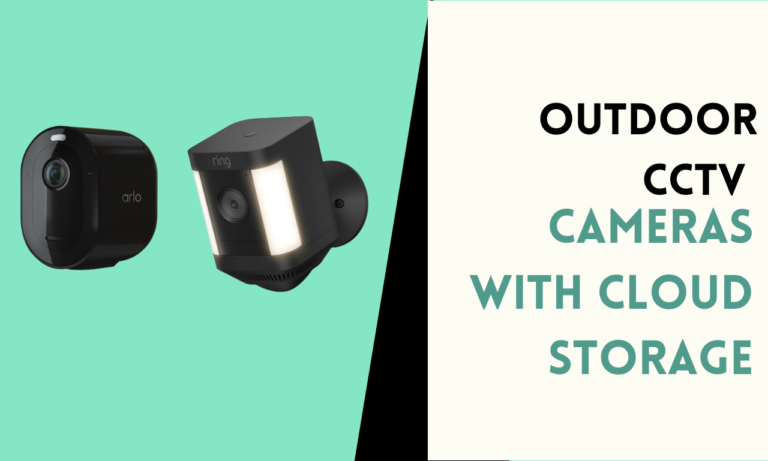
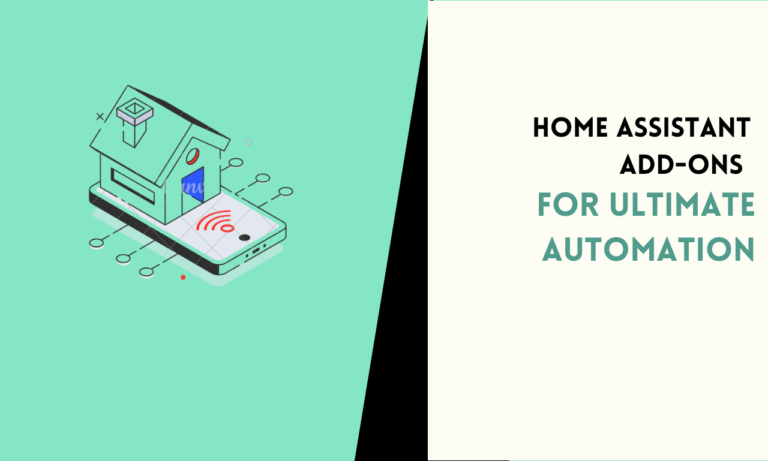
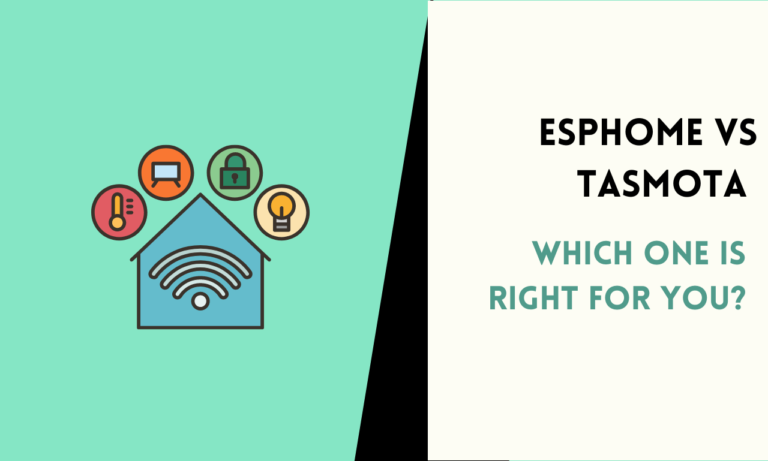
![How to Connect Airpods to LG TV [3 Working Methods]](https://homeautomationtalks.com/wp-content/uploads/2024/07/How-to-Connect-Airpods-to-LG-TV-3-Working-Methods-768x461.png)