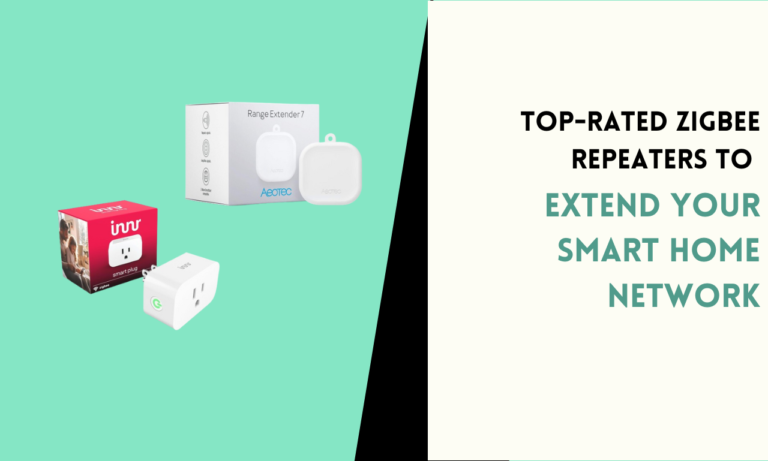How to Add Any Ring Device to Apple HomeKit
Do you want to control your Ring devices using Apple HomeKit? While Ring devices do not have built-in support for HomeKit, you can connect them with a little extra setup.
By using a third-party tool, you can link your Ring devices to Apple’s smart home system and control them all from one app.

To start, make sure you have the following:
- A Ring device (doorbell, camera, or alarm).
- An iPhone, iPad, or Mac with the Home app installed.
- Homebridge software or a Homebridge hub.
- A computer for installing Homebridge.
Step 1: Install Homebridge
Homebridge is a free tool that connects smart devices to Apple HomeKit. You can run it on a computer, Raspberry Pi, or buy a pre-configured Homebridge hub.
- Visit the Homebridge website and download the installation files.
- Follow the setup guide for your operating system. Windows, macOS, and Linux are supported.
- Once installed, open Homebridge in a web browser. The dashboard will show your setup progress.
Step 2: Install the Homebridge Ring Plugin
The Homebridge Ring plugin allows your Ring devices to connect through Homebridge. To install the plugin:
- Go to the Plugins section of the Homebridge dashboard.
- Search for “Homebridge Ring” in the plugin list.
- Click on Install and wait for the process to complete.
- Once installed, the plugin will appear under your installed plugins.
Step 3: Link Your Ring Account to Homebridge
After installing the plugin, you need to connect your Ring account to Homebridge. This allows your Ring devices to appear in the Homebridge dashboard.
- Open the Homebridge Ring plugin settings.
- Enter your Ring account email and password in the provided fields.
- Follow any verification steps to confirm your account.
- After logging in, the plugin will automatically detect your Ring devices.
Step 4: Add Homebridge to Apple HomeKit
Now that Homebridge is set up and your Ring devices are linked, you need to connect Homebridge to the Apple Home app.
- Open the Home app on your Apple device.
- Tap the “+” icon and select “Add Accessory.”
- Use your device’s camera to scan the QR code displayed in the Homebridge dashboard.
- Follow the prompts to complete the setup.
Once added, Homebridge will act as a bridge between your Ring devices and the Home app.
Step 5: Manage Ring Devices in the Home App
After adding Homebridge, your Ring devices will appear in the Home app. You can control and customize them directly from your Apple device. Features include:
- Live video from cameras or doorbells.
- Motion alerts and notifications.
- Automation with other HomeKit devices, like lights and locks.

Problems and Solutions
Problem: Devices Do Not Appear in the Home App
- Make sure your Homebridge and Ring plugin are updated to the latest version.
- Restart the Homebridge server and check the connection again.
- Ensure your Apple device is on the same Wi-Fi network as Homebridge.
Problem: Ring Account Login Fails
- Double-check your email and password.
- Reset your Ring password if you cannot log in.
- Reinstall the Homebridge Ring plugin and try again.
Pros of Using Homebridge with Ring
- Centralizes all your smart devices in one app.
- Allows you to use Siri for hands-free control.
- Supports automation for better home security.
- Adds convenience without replacing your current devices.
Cons of Using Homebridge with Ring
- Requires technical setup and maintenance.
- Some advanced features may not work as smoothly as in the Ring app.
- May require occasional troubleshooting after updates.
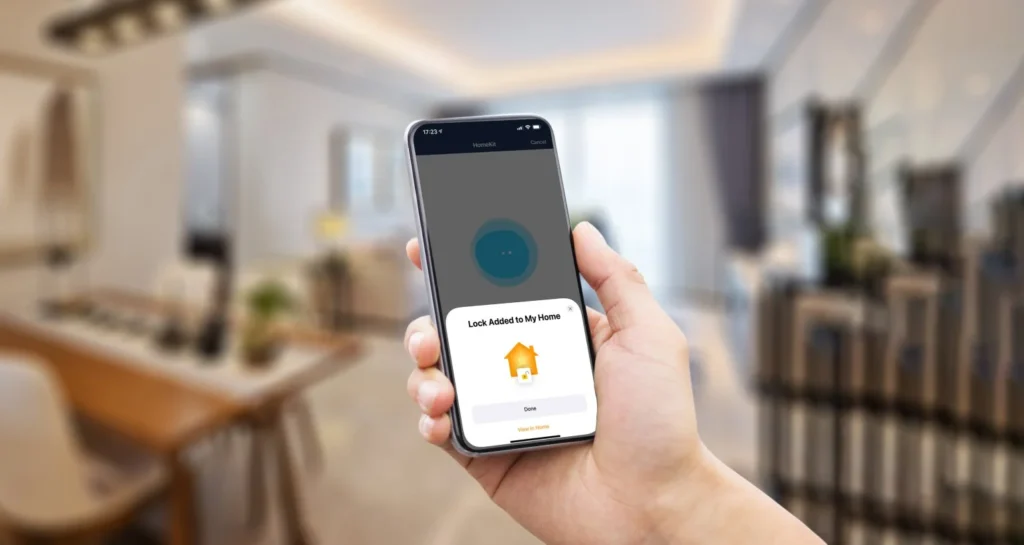
Tips for Better Integration
- Use a Stable Wi-Fi Network
Ensure your Ring devices and Apple HomeKit are on a strong and stable network to avoid connectivity issues. - Update Homebridge Regularly
Keep the software up to date to ensure compatibility with your Ring devices. - Enable Notifications
Turn on notifications in the Home app to receive alerts from your Ring devices. - Set Up Automations
Link your Ring devices with other HomeKit accessories. For example, turn on outdoor lights when your Ring camera detects motion.
FAQ’s
1. Can you connect Ring devices directly to Apple HomeKit?
No, Ring devices do not have direct support for HomeKit. You need to use a tool like Homebridge to link them. Homebridge acts as a bridge to make Ring devices work with the Apple Home app.
2. Is Homebridge free to use?
Yes, Homebridge is free and open-source. You can install it on a computer, Raspberry Pi, or other supported devices. Some people also use pre-configured Homebridge hubs, which may cost extra.
3. Do all Ring devices work with Homebridge?
Most Ring devices, including doorbells, cameras, and alarms, work with the Homebridge Ring plugin. Check the plugin’s compatibility list to confirm your device is supported before starting.
4. Do you need Wi-Fi for this setup?
Yes, a strong Wi-Fi connection is needed for Ring devices, Homebridge, and your Apple Home app to work together. Make sure all devices are on the same network for smooth operation.
5. Can you still use the Ring app after adding devices to HomeKit?
Yes, you can use both the Ring app and the Apple Home app. The Ring app lets you access advanced features, while the Home app provides basic control and integration with other HomeKit devices.

Scott is a husband, father, passionate writer and owner of homeautomationtalks.com and seniorgadgetguide.com. He loves to spend time in the garden, walking in the woods, cooking, is an avid gamer and most of all a tech enthusiast, which makes him the default tech support for his parents. 🙂
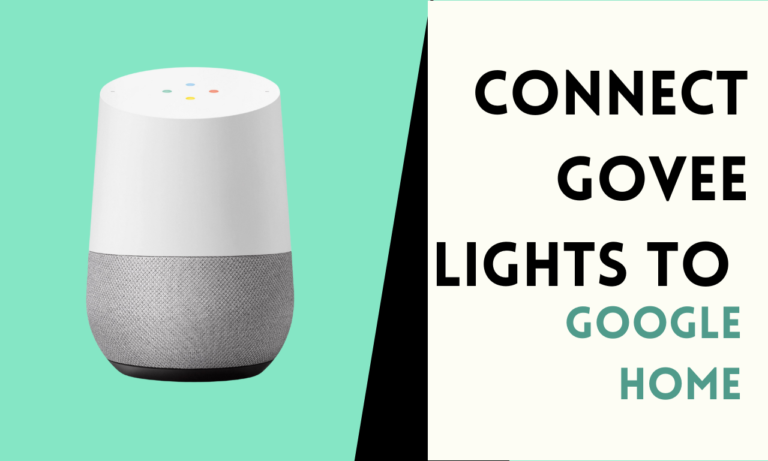
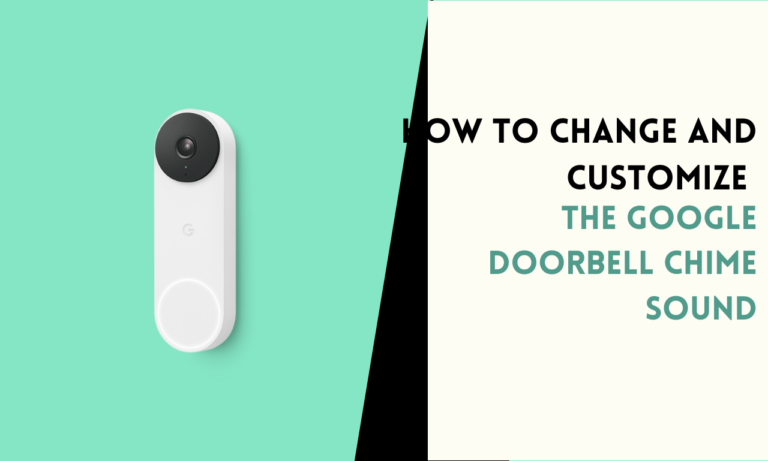

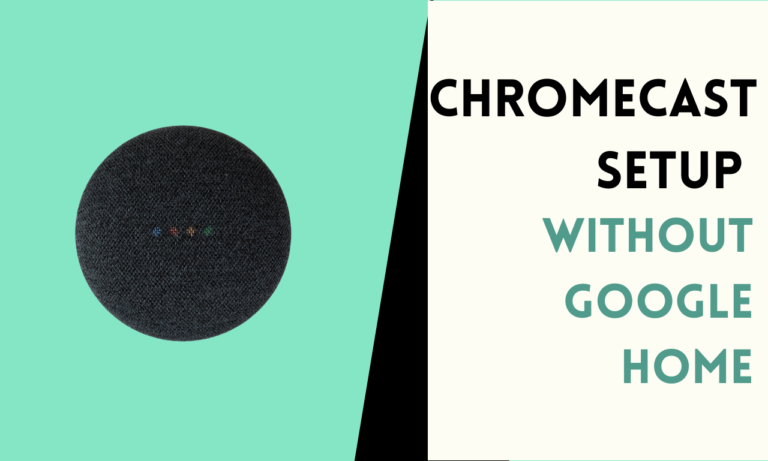
![How To Connect a New WiFi on Google Home Mini [3 Methods]](https://homeautomationtalks.com/wp-content/uploads/2024/03/WiFi-on-Google-Home-Mini-1-768x461.png)