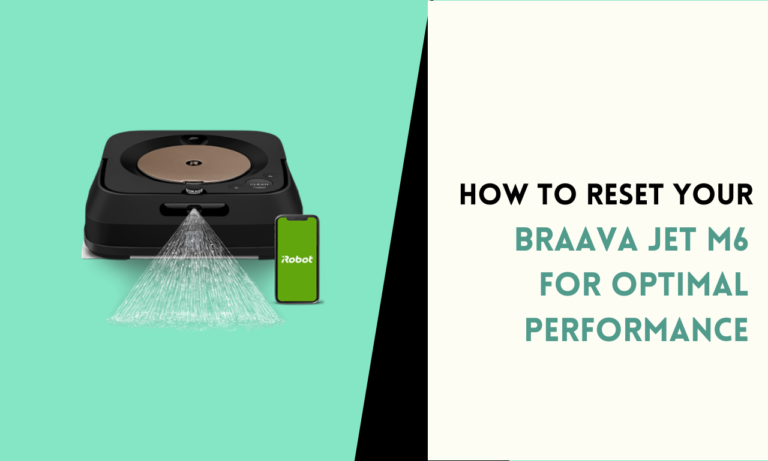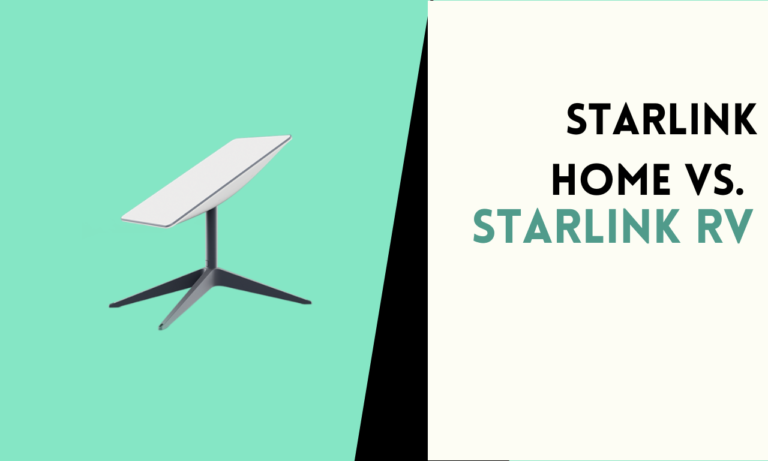Quick and Easy Steps to Program Your DirecTV Remote with Vizio TV
Need to control your Vizio TV with your DIRECTV remote? Getting your DIRECTV remote setup to work with your Vizio TV can save you from managing multiple remotes. can be easily programmed to manage your TV settings like volume, power, and input changes.
To program your DIRECTV remote with your Vizio TV, you need to know the correct codes and steps based on the type of remote you own. By following the instructions and a few quick steps, you’ll have your remote working seamlessly with your Vizio TV.
How to Identify Your DIRECTV Remote Type

Follow these 2 methods to identify your DIRECTV remote type
- DIRECTV Universal Remote (old models)
- DIRECTV Genie Remote (new models)
The Universal Remote has a switch at the top to change between devices, while the Genie Remote is designed to automatically detect your TV without needing to switch modes.
The Universal Remote relies on specific TV codes you enter manually, while the Genie Remote can often find the code on its own.
How to program a DIRECTV universal remote
Programming your DIRECTV Universal Remote to work with your Vizio TV is simple if you follow the correct steps. The process involves setting your remote in TV mode, entering the right codes and testing to ensure everything works properly.
Step 1. Switch Your Remote to TV Mode
Slide the mode switch at the top of your remote to “TV.” This lets your remote know you’re programming it to control your Vizio TV.
Step 2. Enter Programming Mode
Press and hold both the “MUTE” and “SELECT” buttons at the same time. Keep holding until the led light at the top of your remote flashes twice. Once the light blinks, your remote is ready for programming.
Step 3. Input the Code for Vizio TV
Using the number buttons on your remote, enter the 5-digit code for your Vizio TV. Common codes include 11756, 10178, and 11758. After entering a code, watch for the led light to blink twice. This signals the code is accepted.
Step 4. Test Your Remote
Check if your remote now controls the TV. Try turning the TV on and off, adjusting the volume, and changing inputs. If everything works, your remote is correctly programmed. If not, repeat the process with a different code.
Step 5. Troubleshooting
If your remote doesn’t work with any of the codes, reset it by pressing “MUTE” and “SELECT” together, then enter 981 to clear previous settings. Start the process again with different codes until one works.
How to program a DIRECTV Genie remote
Programming your DIRECTV Genie Remote to control your Vizio TV can be done both automatically and manually. The Genie Remote is designed to automatically detect your TV making setup easier compared to older remotes.
Step 1. Enter Pairing Mode
Start by pressing and holding the “MUTE” and “SELECT” buttons on your Genie Remote at the same time. Keep holding until the led light at the top of your remote blinks twice. This means your remote is ready to be programmed.
Step 2. Access the TV Setup Menu
On your DIRECTV screen, press the “MENU” button. Navigate to “Settings,” then select “Remote Control,” and choose “Program Remote.” From there, select “TV” as the device you want to control.
Step 3. Automatic Code Search
Your Genie Remote will now search for the correct code for your Vizio TV. Follow the on-screen prompts. The remote should automatically find the correct code and confirm that it’s paired by testing the TV functions.
Step 4. Manual Code Entry (If Needed)
If automatic pairing doesn’t work, you can manually enter the code. Repeat the first step and enter common codes like 11756 or 10178 when prompted. Test the remote functions again after entering the code.
Step 5. Test Your Remote Functions
Try controlling your TV by adjusting the volume, turning it on and off, and switching inputs. If all functions work smoothly, your remote is successfully programmed.
FAQ
1.Can I control both DIRECTV and my Vizio TV with one remote?
Yes, once your DIRECTV remote is programmed to your Vizio TV, you can control both devices using the same remote. This allows you to use your TV without needing a second remote.
2.How to find the correct code to program my DIRECTV Universal Remote to a Vizio TV?
First try common Vizio TV codes like 11756, 10178, and 11758 that are most likely to work. If those codes don’t work, you can perform a manual code search. Put your remote in programming mode then, press 991 and press the 1 button. Point the remote at the TV and press “CH+” repeatedly until the TV turns off, which means the code is correct.
3. What should I do if my DirecTV remote doesn’t control the volume on my Vizio TV?
If your DirecTV remote doesn’t control the volume, reprogram it using a different code. Start the programming process again and try an alternative code until the volume function works correctly with your Vizio TV.
4. Can I program my DirecTV remote to control both the Vizio TV and my DirecTV receiver?
Yes, you can program your DirecTV remote to control both your Vizio TV and your DirecTV receiver. Follow the programming instructions, and once the TV is synced, the remote will control the power, volume, and input for the TV, as well as the functions of the DirecTV receiver.

Scott is a husband, father, passionate writer and owner of homeautomationtalks.com and seniorgadgetguide.com. He loves to spend time in the garden, walking in the woods, cooking, is an avid gamer and most of all a tech enthusiast, which makes him the default tech support for his parents. 🙂
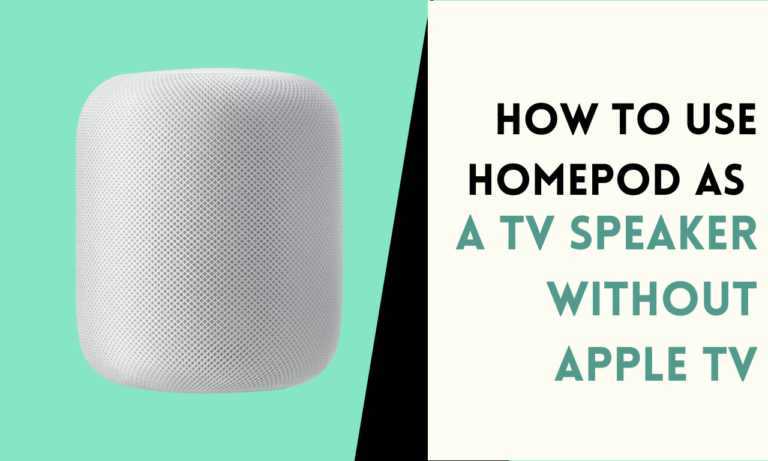
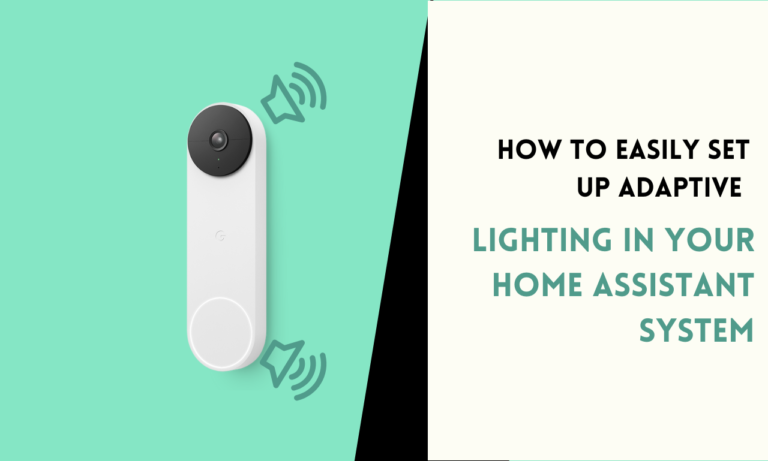
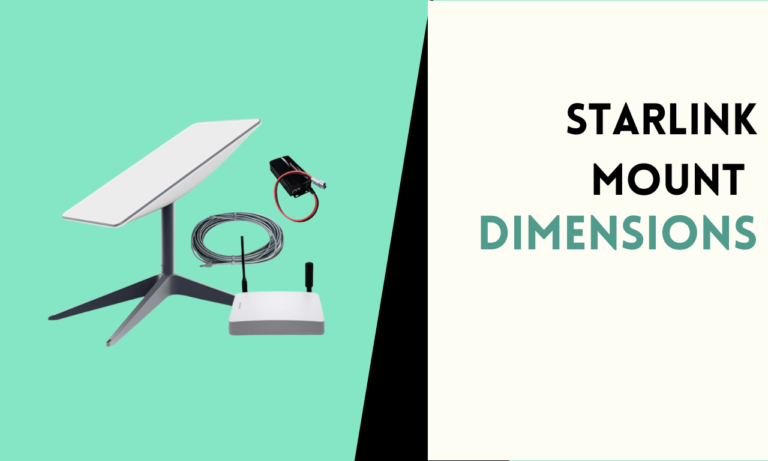
![Google Drive Backup for Home Assistant [Setup Guide + Recovry]](https://homeautomationtalks.com/wp-content/uploads/2024/02/Google-Drive-Backup-for-Home-Assistant-Setup-Guide-Recovry-768x461.png)