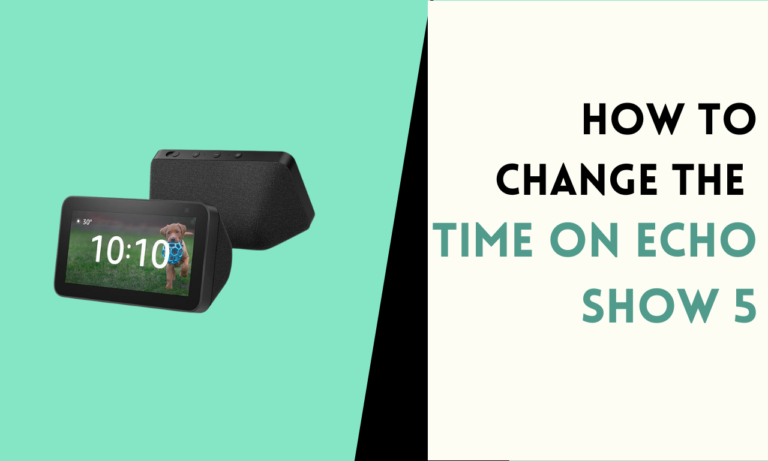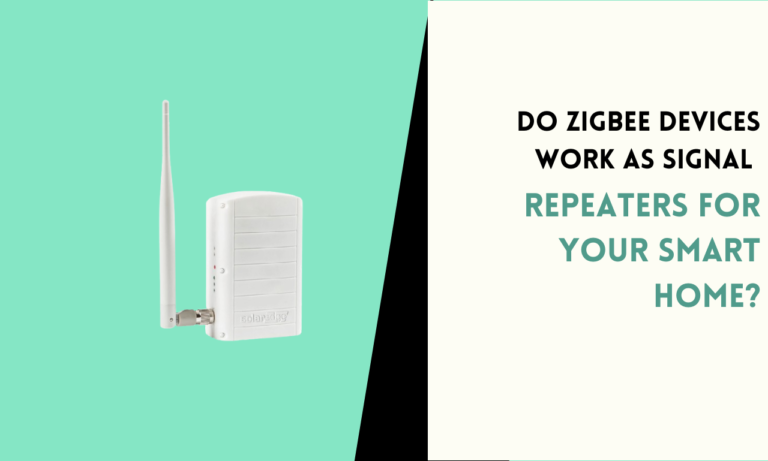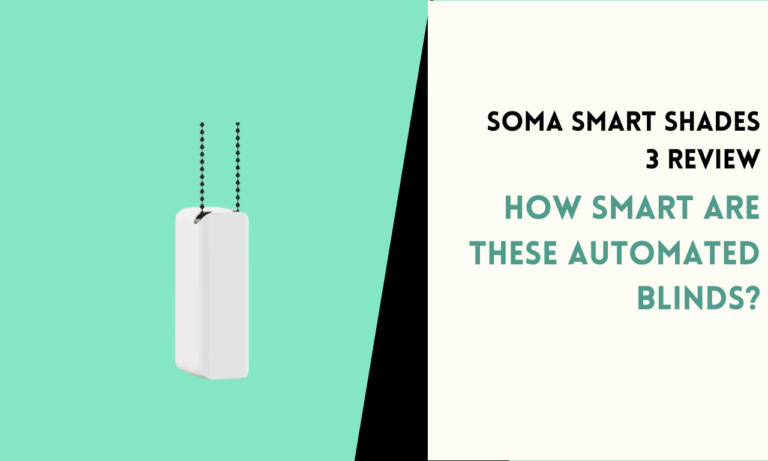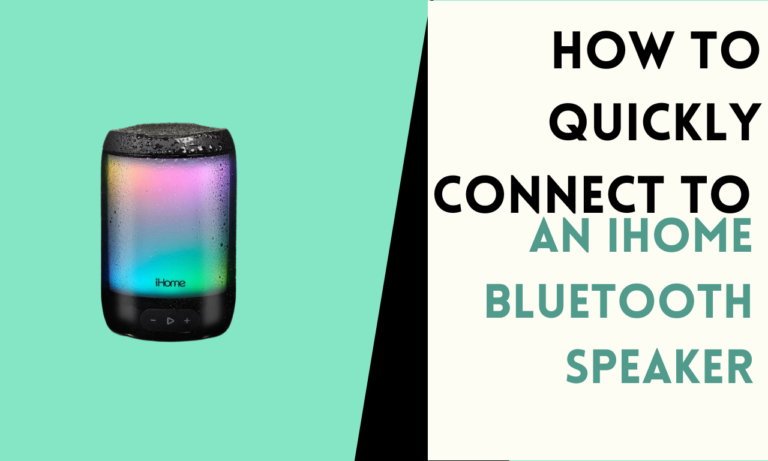How to Use Mushroom Cards for a Smarter Home Assistant Interface
Mushroom cards work as visual components in your Home Assistant dashboard. Each card can display information or provide controls for various devices in your setup.

They focus on being simple and adaptable, which makes them a preferred choice for people who like clean interfaces.
Top 10 Mushroom Cards for Home Assistant
1. Alarm Card
The alarm card helps you manage your home security system. It allows you to arm or disarm the system and check its current status. You can set up the card for quick actions like activating different security modes.
2. Chips Card
The chip card displays buttons for controlling devices or activating scenes. You can customize it to include shortcuts for tasks you often use, such as dimming lights or starting a movie mode. It saves time by placing actions in one place.
3. Climate Card
The climate card is for heating and cooling systems. It shows the current temperature, lets you change the thermostat settings, and allows you to switch between modes like heat or cool. It works well for monitoring indoor comfort.

4. Cover Card
The cover card controls window blinds, shades, or curtains. It lets you open or close coverings with a single tap. You can also stop movement midway if needed. It simplifies managing natural light in your rooms.
5. Entity Card
The entity card is flexible and can display details about any device or sensor. You can use it to monitor room temperature, battery levels, or device statuses. It provides quick access to important data without adding extra elements.

6. Fan Card
The fan card is built for controlling fans. It lets you turn a fan on or off and adjust speed levels. Whether it’s a ceiling fan or a portable fan, this card makes controlling airflow easy.
7. Humidifier Card
The humidifier card is for devices that adjust humidity levels in your home. It shows the current humidity and lets you make changes directly from the dashboard. You can ensure a comfortable atmosphere at home with just a few taps.

8. Light Card
The light card helps you manage smart lights. It controls turning lights on or off, adjusting brightness, and selecting colors if your lights support it. This card is widely used because it makes lighting control simple.
9. Media Card
The media card manages multimedia devices like smart speakers or TVs. You can play, pause, or skip tracks and adjust volume levels. It provides direct control over your entertainment system.
10. Vacuum Card
The vacuum card works with robotic vacuums. It allows you to start, stop, or schedule cleaning sessions. You can also check the vacuum’s status, like whether it’s charging or actively cleaning.

Why Use Mushroom Cards?
Easy to Navigate
Mushroom cards keep things simple. The layout is clean, so you don’t feel overwhelmed. Each card shows only the important details, which helps you find what you need without effort.
Quick Actions
With mushroom cards, you can perform actions like turning off lights or adjusting temperatures in seconds. You do not need to open extra menus or navigate through complicated options.
Aesthetic Appeal
The design of mushroom cards is neat and modern. The look fits into most dashboards without clashing with other elements. You can also customize the colors and icons to match your preferences.
Flexible Layouts
You can arrange mushroom cards in rows, grids, or other formats. This flexibility helps you create a dashboard that feels natural and organized.
Lightweight Performance
Mushroom cards are optimized to run smoothly on any device. Whether you access your dashboard on a computer, tablet, or phone, these cards load quickly and do not lag.
How to Set Up Mushroom Cards
- Install Home Assistant
Ensure your Home Assistant platform is up and running. Mushroom cards are an add-on, so you need the base system ready first. - Access HACS
HACS (Home Assistant Community Store) helps you add integrations and themes. If you do not have HACS installed, get it from the official Home Assistant website. - Find Mushroom Cards
In HACS, search for “Mushroom” in the frontend section. Install the integration, and restart Home Assistant when prompted. - Edit Your Dashboard
Open the dashboard editor in Home Assistant. Choose a location where you want to add a mushroom card. - Select the Card Type
Pick the type of card you need, such as a light card, alarm card, or custom card. Adjust the settings to match your requirements. - Save and Test
Save your changes and test the card. Make sure it works as expected. If needed, tweak the settings for better functionality.
Benefits of Mushroom Cards
Easy Control
Each card provides direct control of devices, making actions simple and quick. You can adjust settings or check statuses without extra steps.
Clean Appearance
Mushroom cards have a neat design that looks good on any dashboard. They focus on being simple while still offering useful details.
Customization Options
You can customize colors, icons, and layouts to match your style. Each card can be tailored to your preferences.
Efficient Layouts
Mushroom cards allow you to organize your dashboard neatly. You can group related cards together, making navigation easier.
Smooth Performance
These cards are designed to run well on any device, ensuring a responsive experience.
Mushroom cards add simplicity and style to your Home Assistant dashboard. Whether you want to control lights, manage security, or check room temperatures, these cards make it easy. With the right setup, your dashboard becomes an efficient tool for managing your smart home.

Scott is a husband, father, passionate writer and owner of homeautomationtalks.com and seniorgadgetguide.com. He loves to spend time in the garden, walking in the woods, cooking, is an avid gamer and most of all a tech enthusiast, which makes him the default tech support for his parents. 🙂