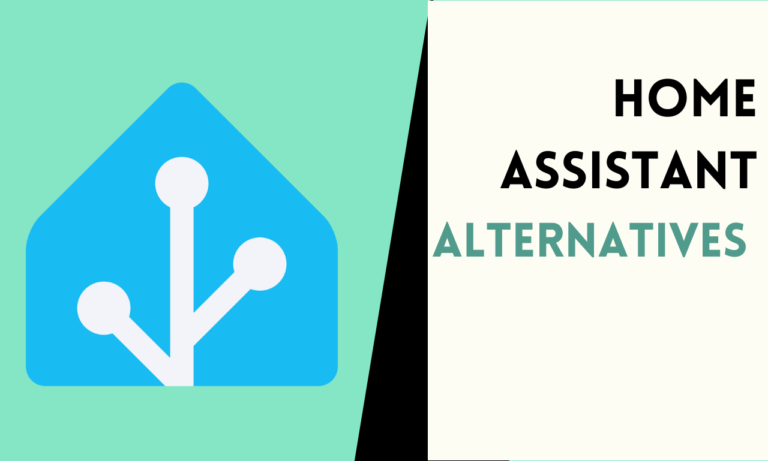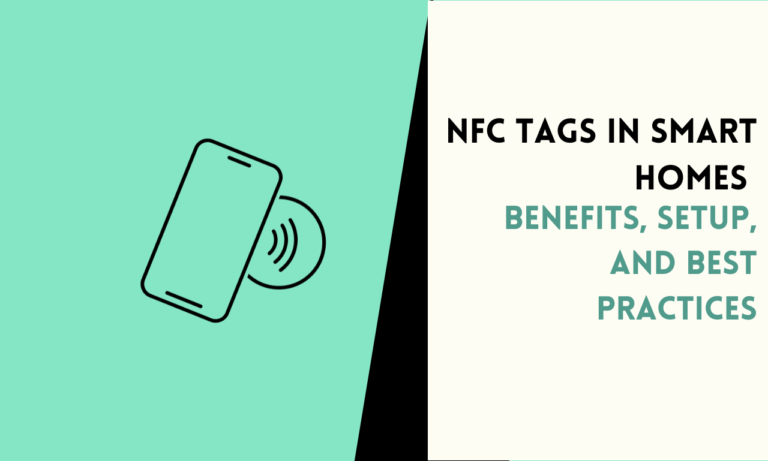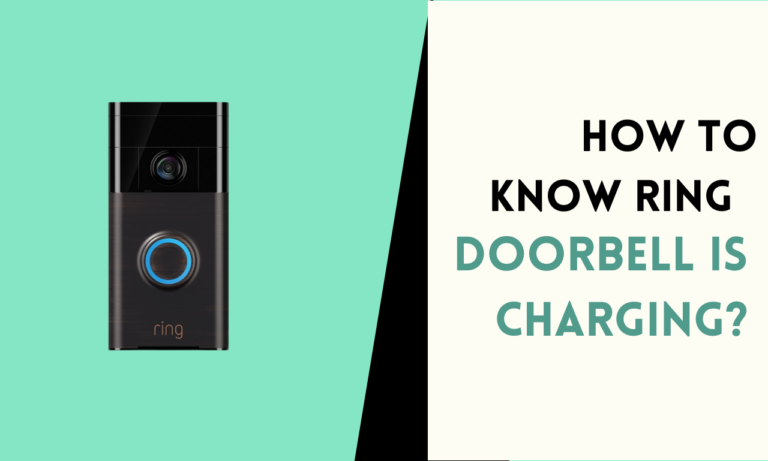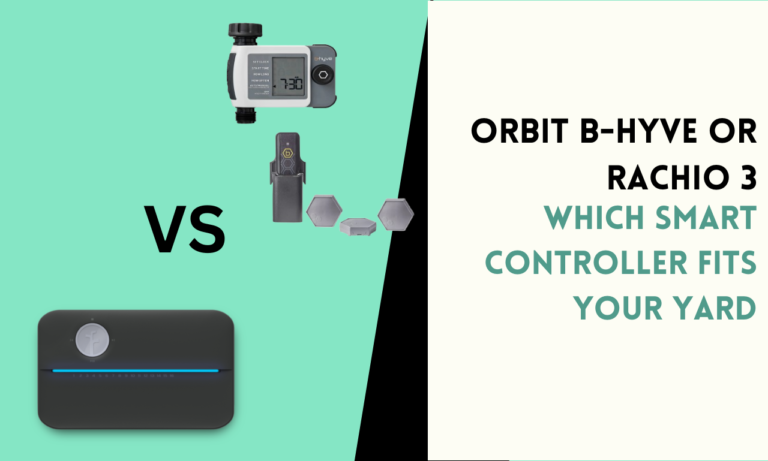How to Start Roomba Without an App? Is It Possible
To start a Roomba vacuum cleaner without using the app, you can follow these steps:
- Locate the CLEAN button on top of the Roomba. It’s a large circular button, usually green or gray.
- Make sure the Roomba is on the Home Base charging station and fully charged. The battery indicator light should be solid green.
- Press and release the CLEAN button once. The Roomba will make a sound, and the CLEAN button should start pulsing, indicating it has started a cleaning cycle.
- The Roomba will now leave the Home Base and begin cleaning in an automatic pattern until it has finished the job or until the battery runs low.
- If you need to pause the cleaning cycle, simply press the CLEAN button again. To resume, press CLEAN once more.
- When the Roomba is done cleaning or needs to recharge, it will automatically try to navigate back to the Home Base.
Here’s a detailed Step By Step Guide
Step 1: Check the Battery Level
Before starting the Roomba manually, make sure it has enough battery power to complete the cleaning cycle. Check the battery indicator light on the Roomba itself. A solid green light means the battery is fully charged, while a flashing light indicates a low battery level.
Step 2: Clear the Cleaning
Area Prepare the space you want to clean by removing any obstacles, cords, or small objects from the floor. The Roomba may have difficulty navigating around these items without the app’s mapping capabilities.
Step 3: Position the Roomba
Place the Roomba on the floor in the area you want to clean. If you have a Home Base charging station, you can start the Roomba from there as well.
Step 4: Locate the CLEAN Button
On the top of the Roomba, you’ll find a large circular button, usually green or gray in color. This is the CLEAN button, which you’ll use to manually initiate the cleaning cycle.
Step 5: Press the CLEAN Button
Press and release the CLEAN button once. The Roomba will make a sound, and the CLEAN button will start pulsing or blinking, indicating that the cleaning cycle has started.
Step 6: Monitor the Cleaning Process
The Roomba will now begin cleaning the area in a random pattern, moving around and adjusting its course as it encounters obstacles or walls. Without the app’s guidance, it may not clean as efficiently as it would with the app’s mapping and navigation features.
Step 7: Pause or Resume Cleaning (Optional)
If you need to pause the cleaning cycle for any reason, press the CLEAN button again. The Roomba will stop cleaning, and the CLEAN button will stop pulsing. To resume cleaning, simply press the CLEAN button once more.
Step 8: Stop Cleaning and Return to Dock
When the Roomba has finished cleaning or needs to recharge its battery, it will attempt to navigate back to its Home Base charging station automatically. If it cannot find the Home Base, it will stop and emit a notification sound or light to indicate that it needs manual assistance to return to the dock.
Things You Can Do With Your Roomba Without an App
- Start a cleaning cycle
- Pause or resume a cleaning cycle in progress
- Manually send the Roomba back to its Home Base charging station
- Check the battery level and charging status
- Empty the dust bin and perform basic maintenance tasks
- Adjust the cleaning mode (e.g., between carpets and hard floors)
- Set up virtual walls or barriers to restrict cleaning areas
- Reset the Roomba to its factory settings
- Troubleshoot basic issues (e.g., error codes, stuck situations)
- Initiate spot cleaning for concentrated areas
- Schedule cleaning times using the physical buttons (on selected models)
- Adjust the cleaning intensity or suction power
- Enable or disable specific cleaning features (e.g., edge cleaning)
- Check the status of the Roomba’s components (e.g., brushes, filters)
- Manually dock the Roomba on its charging station
- Clean the sensors and maintain the Roomba’s components
- Replace consumable parts (e.g., filters, brushes) when needed
- Access basic cleaning history and runtime information
- Activate power-saving modes or standby settings
- Customize the Roomba’s behavior using the physical buttons (if available)
FAQ
Can I start my Roomba without using the smartphone app?
Yes, you can start your Roomba without the smartphone app by using the physical buttons located on the device itself. Most Roomba models are equipped with a “Clean” button that, when pressed, initiates a cleaning cycle immediately.
How do I manually start a cleaning cycle on my Roomba?
To manually start a cleaning cycle, simply press the “Clean” button on your Roomba once. The device will wake up and begin cleaning. For specific cleaning modes or to schedule a cleaning, refer to your model’s user manual, as the process may vary.
Is it possible to schedule future cleanings without the app?
Some Roomba models allow you to schedule future cleanings directly on the device without needing the app. This is typically done through a combination of button presses. Check your Roomba’s user manual for instructions specific to your model.
What if my Roomba doesn’t start when I press the ‘Clean’ button?
If your Roomba doesn’t start when you press the “Clean” button, ensure it’s fully charged and on its Home Base. If it’s charged and still not starting, try resetting the device. If issues persist, contact iRobot customer support for further assistance.
Can I control which rooms my Roomba cleans without the app?
Without the app, controlling which rooms your Roomba cleans is more challenging. However, you can use physical barriers or Roomba’s dual mode virtual wall barriers (if your model supports them) to control where your Roomba goes. For more precise room control, the app is recommended.

Scott is a husband, father, passionate writer and owner of homeautomationtalks.com and seniorgadgetguide.com. He loves to spend time in the garden, walking in the woods, cooking, is an avid gamer and most of all a tech enthusiast, which makes him the default tech support for his parents. 🙂