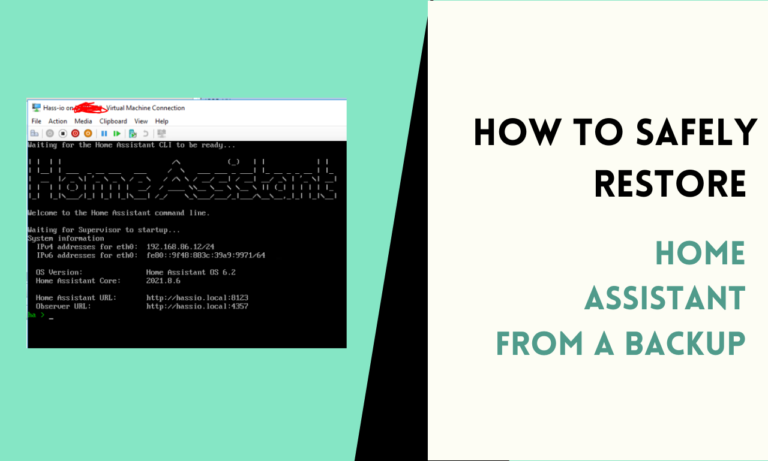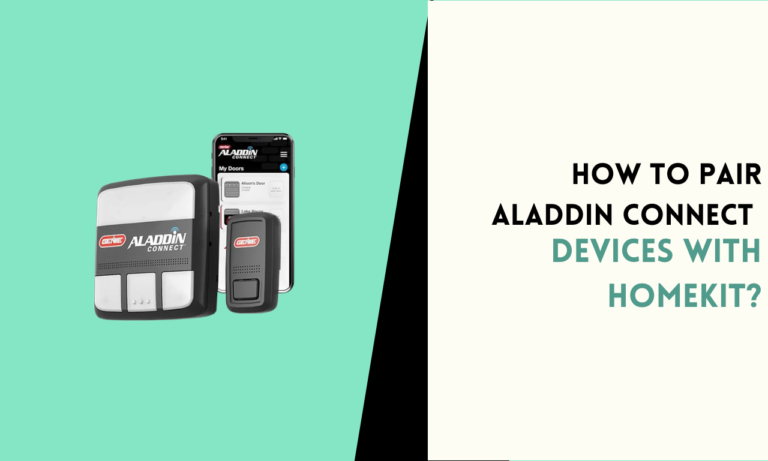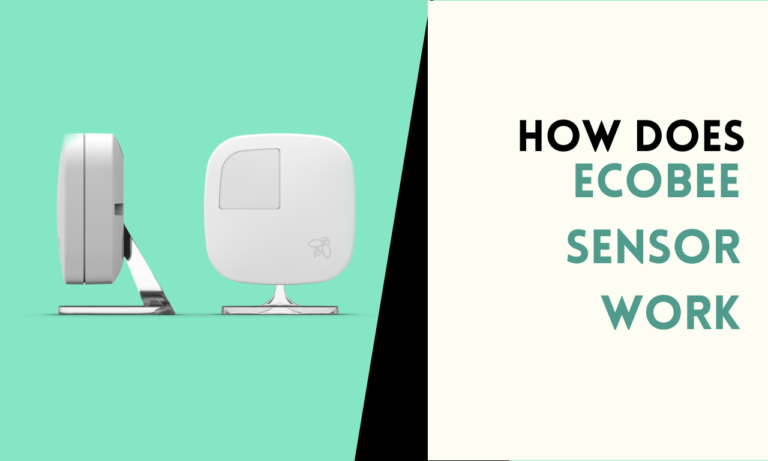How to Set a New Chime Sound for Your Google Doorbell
Instead of sticking with the default sound, you can choose from a few different chimes available in the Google Home app. This small change lets you customize your doorbell to suit your style or make it easier to recognize when someone’s at the door.

Google makes it simple to switch sounds through the app without needing any extra tools. Just a few taps, and your doorbell can have a new, fresh sound that fits your preference. Follow the steps in this guide to quickly update your Google Doorbell chime and bring a bit more personality to your entryway.
- Open the Google Home App
- Go to: Open the Google Home app on your phone or tablet.
- Select Your Doorbell
- Find Device: In the app, locate and tap on your Nest Doorbell.
- Access Settings
- Tap: Press the gear icon in the top-right corner to access settings.
- Go to Doorbell Settings
- Navigate: Scroll down and select “Doorbell” to view doorbell settings.
- Choose Doorbell Theme
- Select: Tap on “Doorbell theme” to access chime options.
- Pick Your Chime Sound
- Options: Choose from “Ding dong,” “Nest classic,” “Digital,” “Bells,” or “Westminster” under “Classic themes.”
- Save and Test the New Chime
- Finish: Your selected chime is now active. Press the doorbell to hear the new sound.
Note: Seasonal ringtones may also be available during holidays under “Seasonal themes.”
How to Change Back to Default Chime
- Open the Google Home App
- Go to: Launch the Google Home app on your mobile device.
- Select Your Doorbell
- Find Device: Locate and tap on your Nest Doorbell from the device list.
- Access Settings
- Tap: Press the settings gear icon in the top-right corner.
- Navigate to Doorbell Theme
- Choose: Scroll down to “Doorbell” settings and select “Doorbell theme.”
- Select the Default Chime
- Pick: Under “Classic themes,” select the option labeled “Nest classic” or “Ding dong,” which usually serves as the default chime sound.
- Save and Test the Default Chime
- Finish: After selection, press the doorbell to confirm that the default chime is active.
FAQ
1. Can I upload a custom sound for my Google Doorbell chime?
Currently, Google Nest does not support uploading custom sounds. You can only choose from the available chimes in the app, including any seasonal options when offered.
2. How often does Google release new seasonal chimes?
Google occasionally releases seasonal chimes around major holidays like Halloween, Thanksgiving, and Christmas. These chimes are temporary and appear under “Seasonal themes” in the Doorbell theme settings when available.
3. Why isn’t my Google Doorbell chime changing after selecting a new sound?
If the chime doesn’t update, try restarting the Google Home app or rebooting your Nest Doorbell. Also, ensure the doorbell has a stable Wi-Fi connection, as it needs internet access to apply changes.
4. Can I adjust the volume of the Google Doorbell chime?
Yes, you can adjust the volume in the Google Home app. Go to your doorbell’s settings and find the volume control slider to increase or decrease the sound.
5. Do I need Wi-Fi to change the Google Doorbell chime?
Yes, a Wi-Fi connection is required to make changes to the chime settings through the Google Home app, as the doorbell syncs updates via the internet.

Scott is a husband, father, passionate writer and owner of homeautomationtalks.com and seniorgadgetguide.com. He loves to spend time in the garden, walking in the woods, cooking, is an avid gamer and most of all a tech enthusiast, which makes him the default tech support for his parents. 🙂