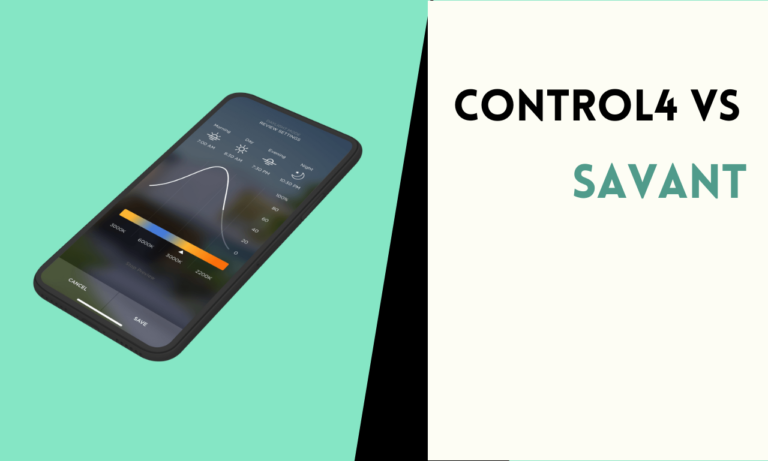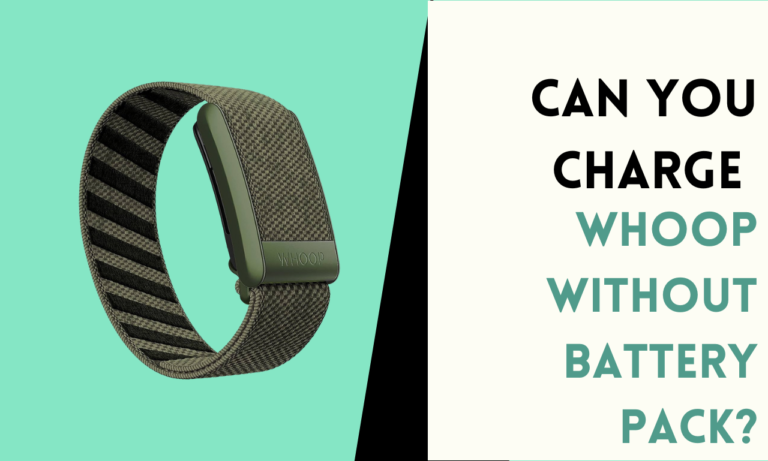How to Quickly Connect to an iHome Bluetooth Speaker
Wireless speakers have become more comfortable and easy to carry. iHome, known for its reliable and versatile Bluetooth speakers, stands out as a popular choice among consumers seeking quality audio products.
Things required for connecting ihome speaker
For connecting an iHome Bluetooth speaker, you’ll need a few things:
- iHome speaker
- A device that supports Bluetooth, such as a smartphone, tablet, or computer.
These items will enable you to stream audio wirelessly, offering convenience and flexibility in how and where you listen to your music.
Things required to check ihome speaker
Before you use the iHome speaker, listen to music, and make sure it’s fully charged. Connect the USB charging cable to charge the ihome speaker.
It will take around 4-6 hours for the iHome Bluetooth speaker to charge fully. The indicator light of charging should stop flashing when it’s done or fully charged.
how to connect to iHome Bluetooth speaker
Follow the below steps to connect your iHome Bluetooth speaker;
Turn on the Speaker: Press and hold the power button on your iHome speaker until a solid blue light appears, signaling that it’s on and ready for connection.
Activate Pairing Mode: For most models, press and hold the Play/Pause/Pairing button until you see the speaker’s light flashing and hear two beeps. This means it’s in pairing mode.
Enable Bluetooth on Your Device: On your smartphone, tablet, or computer, open the Bluetooth settings and switch Bluetooth to “on.” Ensure your device is not connected with other devices.
Search for Devices: Open bluetooth setting, Search for Bluetooth devices in which you want to pair. It will display a list of Bluetooth devices in range. Look for your iHome speaker’s name in this list.
Connect to the Speaker: Tap on the iHome speaker in the device list. If asked for a passcode, type in “1234” to connect.
Confirm the Connection: A successful connection will usually be indicated by a message on your device and the speaker’s light will change from flashing to a steady glow.
Play Audio: Your iHome speaker is now connected, and you can start streaming audio using your device’s media controls and start to enjoy.
What is the Bluetooth code for the Home?
The default Bluetooth code for pairing an iHome iBT33 speaker is 1234.
When you put the iBT33 in pairing mode, “iHome iBT33” should show up in your phone or tablet’s list of available Bluetooth devices. If it says “Not Paired” or “Not Connected” next to the speaker name, just tap on “iHome iBT33” to initiate pairing.
If your device prompts you to enter a passcode or PIN, simply type in “1234” and you should be good to go! The speaker will connect wirelessly to your device so you can start streaming your tunes.
Why is my iHome not connecting to Bluetooth? [Fix]
Here’s a step-by-step guide to get your iHome paired up and jamming again in no time:
- First off, make sure your iHome is in pairing mode. Press and hold that “Pairing” button until the Bluetooth light starts flash-flash-flashing. If it’s not flashing, it’s not ready to mingle!
- Now, head over to your phone or laptop’s Bluetooth settings and scan for available devices. Look for “iHome iBTXX” (XX being your model number) and give it a tap to connect.
- If your device is playing hard to get and asking for a passcode, just type in “1234” – that’s the iHome’s not-so-secret code.
- Still no luck? Try giving your iHome a quick power cycle. Unplug it from the wall, wait 10 seconds (or sing a verse of your favorite tune), then plug it back in. Press and hold the power button to switch it on and put it back in pairing mode.
- If your iHome is still being a Bluetooth rebel, it might be time for a reset. Check your model’s manual for specific instructions, but it usually involves pressing a combo of buttons or finding a cheeky reset hole to poke with a paperclip.
- Bluetooth can be a bit clingy and needs to stay within 30 feet of each other. Walls and interference can also cause hiccups, so try moving them closer together.

Scott is a husband, father, passionate writer and owner of homeautomationtalks.com and seniorgadgetguide.com. He loves to spend time in the garden, walking in the woods, cooking, is an avid gamer and most of all a tech enthusiast, which makes him the default tech support for his parents. 🙂