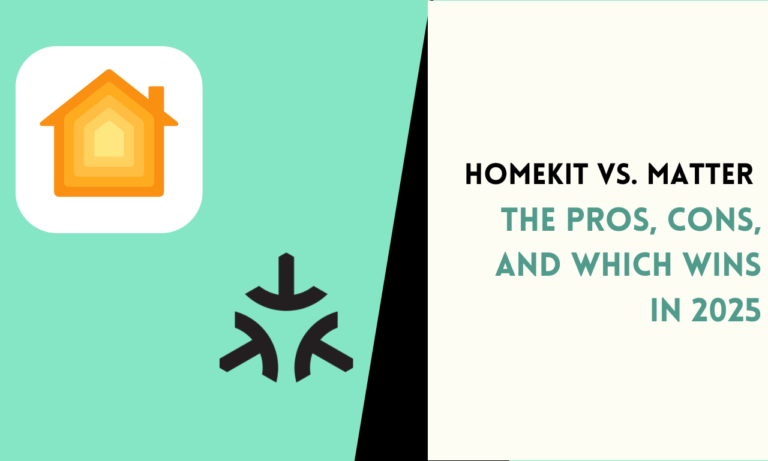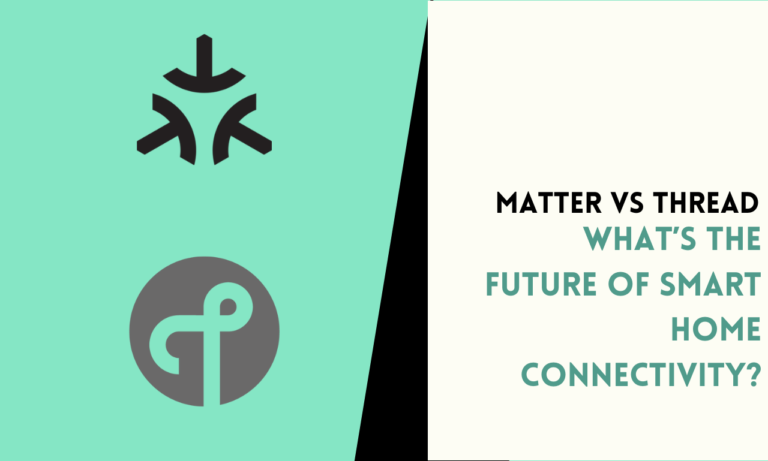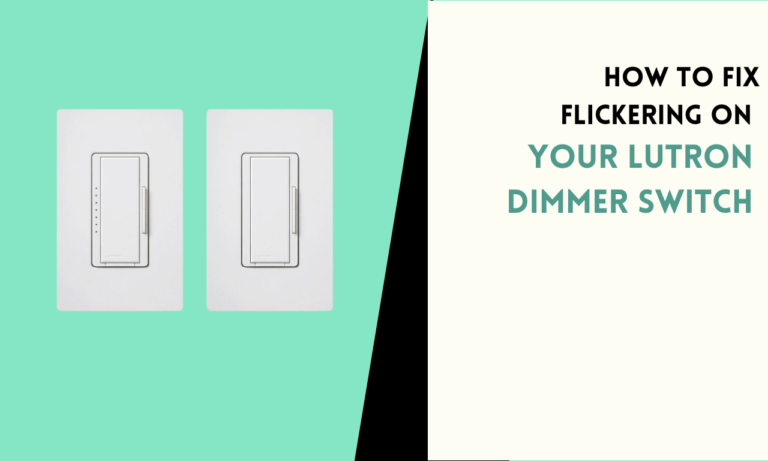How to Activate WiFi on Your Schlage Encode Smart Lock
Don’t have any idea how to connect Schlage Encode to WiFi? The Schlage Encode smart lock is designed to work with WiFi, allowing you to control and monitor your door remotely.
Connecting the lock to WiFi is simple and can be done using your phone and the Schlage Home app. Follow my steps to set up your smart lock and enjoy its features.
Overview of Schlage Encode
The Schlage Encode is a smart WiFi deadbolt designed to enhance home security with modern technology. It allows homeowners to lock and unlock doors remotely, manage access codes, and receive real-time notifications.

Features of Schlage Encode:
- Built-in WiFi: Connects directly to your home network without needing additional hubs or accessories.
- Remote Access: Control the lock from anywhere using the Schlage Home app on your smartphone.
- Access Codes: Create and manage up to 100 unique codes for family members, friends, or service providers.
- Voice Control: Compatible with Amazon Alexa and Google Assistant for hands-free operation.
- Built-in Alarm: Features a built-in alarm that senses potential security breaches at the lock.
- Easy Installation: Designed for simple installation with just a screwdriver, fitting standard door preparations.
- Durable Design: Certified highest in Security, Durability, and Finish by BHMA industry experts.
The Schlage Encode combines convenience with robust security features, making it a reliable choice for modern homes.
Step-by-Step Process to Connect Schlage Encode to WiFi
Step 1: Gather the Required Items
- A smartphone with the Schlage Home app installed
- A stable WiFi network with a 2.4 GHz band (does not support 5 GHz)
- Your Schlage Encode smart lock installed on your door
- The setup code included with the lock
Step 2: Check WiFi Signal Strength
- Make sure your WiFi signal is strong near the door where the lock is installed.
- Weak signals can cause issues during the setup process.
- Consider moving your router closer to the lock if needed.
Step 3: Open the Schlage Home App
- Download the Schlage Home app from the App Store (iOS) or Google Play (Android).
- Open the app and create an account if you do not already have one.
Step 4: Add a New Lock
- Tap the plus (+) symbol or the “Add Device” option in the app.
- Select the Schlage Encode lock from the list of supported devices.
Step 5: Locate the Programming Code
- Find the programming code on the back of the lock’s interior assembly or in the instruction manual.
- Keep the code ready for the setup process.
Step 6: Put the Lock in Setup Mode
- Press the Schlage button on the lock.
- Enter the programming code using the keypad.
- Follow the prompts on the app to start the pairing process.
Step 7: Connect to WiFi
- When prompted, select your WiFi network from the list in the app.
- Enter your WiFi password.
- Wait for the lock to connect to the network.
Step 8: Confirm Connection
- The app will notify you once the lock is successfully connected.
- Check the light indicator on the lock—it should show a green signal to confirm the connection.
Step 9: Test the Lock
- Use the app to lock and unlock your door remotely.
- Check for smooth operation and response times.
What are the Benefits of Connecting Schlage Encode to WiFi?
- Remote Access:
Lock and unlock your door from anywhere using the app. - Notifications:
Receive alerts when the lock is used. - Integration:
Works with smart home platforms like Alexa and Google Assistant. - Temporary Access Codes:
Share access codes with guests without being physically present.

What are the Things to Done During/Before Connecting?
- Use a Compatible Router
The lock supports 2.4 GHz networks only. Check your router settings to confirm compatibility.
- Keep the Lock’s Firmware Updated
After connecting to WiFi, check for firmware updates in the app to ensure the lock is running the latest version.
- Label Your Network
If you have multiple WiFi networks, label the one you connect to avoid confusion.
- Secure Your Account
Use a strong password for your Schlage Home account to protect access to your lock.
- Save the Programming Code
Keep the code in a safe place for future use.
Problems and Solution
Weak WiFi Signal
- Move your router closer to the door or use a WiFi extender to boost the signal.
Incorrect Password
- Double-check the WiFi password entered during setup.
Connection Failure
- Restart the lock by removing the battery for a few seconds, then try again.
- Restart your router to refresh the network.
App Issues
- Update the Schlage Home app to the latest version.
- Restart your phone if the app is not responding.
FAQs
1. What WiFi network does Schlage Encode support?
Schlage Encode works with 2.4 GHz WiFi networks. It does not support 5 GHz networks. Check your router settings to ensure compatibility before starting the setup process.
2. Where can I find the programming code for Schlage Encode?
The programming code is located on a label at the back of the interior assembly of the lock. You can also find it in the instruction manual provided with the lock.
3. Why is the Schlage Encode not connecting to WiFi?
Make sure your WiFi signal is strong near the lock. Recheck the WiFi password and ensure the router is set to 2.4 GHz. Restarting your router and the lock can also help fix connection issues.
4. Can I use Schlage Encode without WiFi?
Yes, Schlage Encode can still be used manually or with access codes if WiFi is unavailable. WiFi is needed for remote access and notifications through the Schlage Home app.
5. What app do I need to connect Schlage Encode to WiFi?
You need the Schlage Home app, available on the App Store for iOS or Google Play for Android. This app helps you connect the lock to WiFi and manage its settings.

Scott is a husband, father, passionate writer and owner of homeautomationtalks.com and seniorgadgetguide.com. He loves to spend time in the garden, walking in the woods, cooking, is an avid gamer and most of all a tech enthusiast, which makes him the default tech support for his parents. 🙂