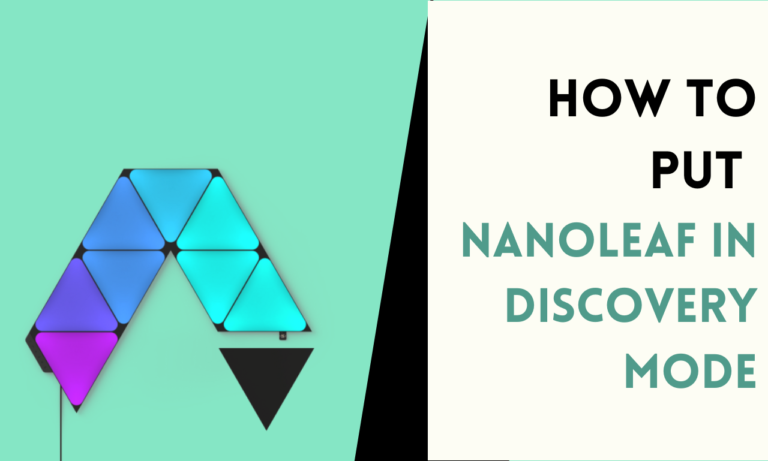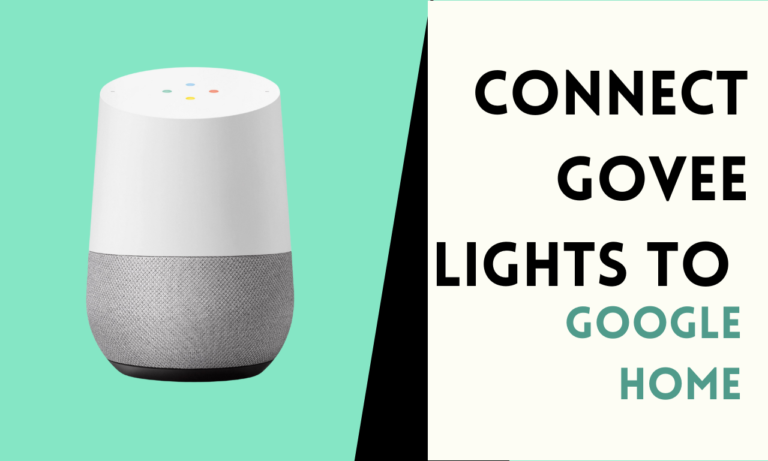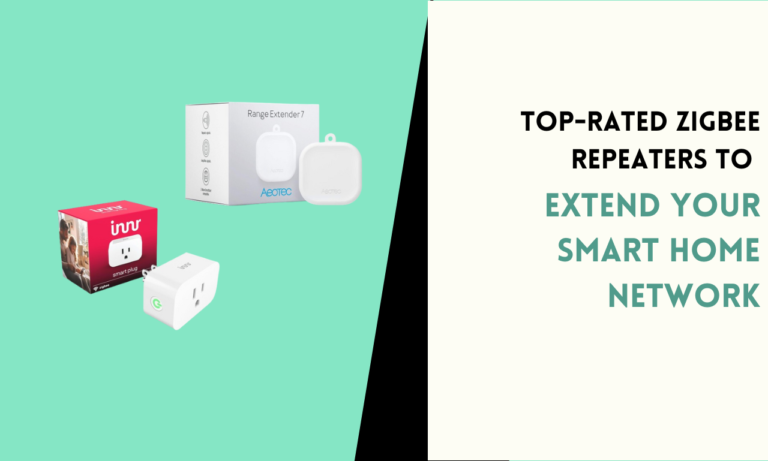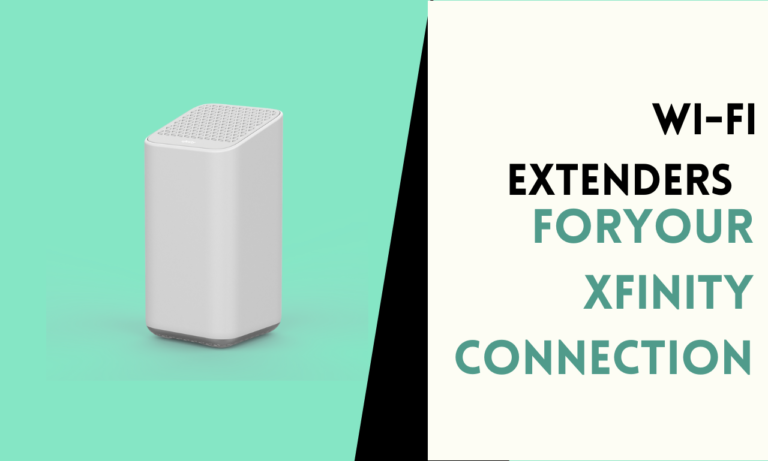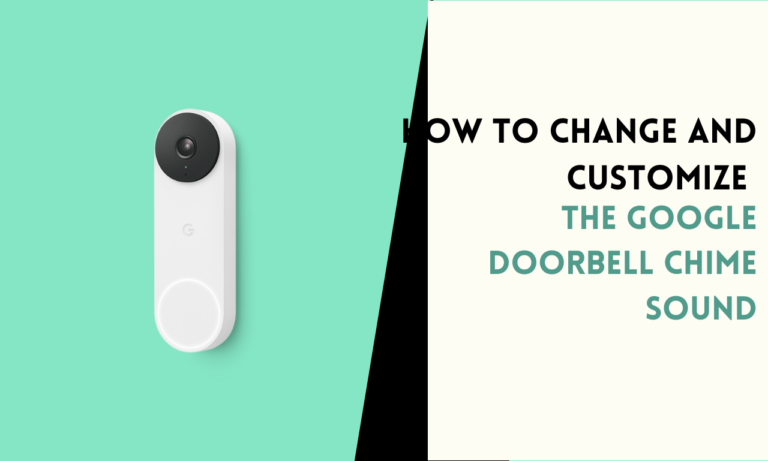How To Connect a New WiFi on Google Home Mini [3 Methods]
If you’ve bought a new Home Mini and need to connect it to WiFi, you’re in the right place.
I found three working methods to connect to WiFi on Google Home Mini. Just follow the full steps, and you’ll change WiFi on your Google Home Mini in no time.
Method 1: Using the Google Home App
1. Open the Google Home app on your phone or tablet.
2. Tap the + button in the upper-left corner of the screen, then select Set up device.
3. Find the device you want to connect to Wi-Fi, tap its menu button (three horizontal lines), and select Settings.
4. Locate Device Settings, tap Wi-Fi, and select Forget this Network to confirm.
5. Return to the Google Home app home screen, tap Devices, and then Add New Device.
6. Connect to the Google Home hotspot in the network list and return to the app.
7. Follow the prompts to reconnect your device to a new Wi-Fi network by selecting your network, entering the password, and completing the setup process.
Method 2: Performing a Factory Reset
1. Locate the factory reset button on your Google Home Mini and press and hold it for about 15 seconds until you hear a sound indicating a reset.
2. Wait for the device to restart and enter setup mode.
3. Open the Google Home app on your phone or tablet and follow the setup instructions to connect your Google Home Mini to a new Wi-Fi network.
Method 3: Power Cycling
1. Unplug your Google Home Mini from the power source and wait for about 1 minute.
2. Plug it back in and allow it to restart.
3. Open the Google Home app on your device and follow the standard setup process to connect your device to a new Wi-Fi network by entering the new network details.
google home mini can’t connect to wifi? Here’s a Fix
Method 1: Using the Google Home App
- Open the Google Home app on your phone or tablet.
- Select or enter your Google account information and turn on Bluetooth if prompted.
- Tap on your Google Home Mini in the app and follow the setup process to connect it to Wi-Fi by selecting your network, entering the password, and completing the setup.
Method 2: Performing a Factory Reset
- Press and hold the reset button on your Google Home Mini until it resets.
- Wait for the device to restart and enter setup mode.
- Open the Google Home app on your device and follow the setup instructions to connect your Google Home Mini to a new Wi-Fi network.
Method 3: Restarting Your Google Home Mini
- Open the Google Home app and select your device.
- Access Settings, tap the three-dot icon, and select Reboot to restart your device without unplugging it.
Method 4: Resetting Your Wireless Router
- Unplug your router from its power source for about 30 seconds.
- Plug it back in and wait a few minutes before trying to reconnect your Google Home Mini to Wi-Fi.
Editor Note
I hope this guide helps you connect your Google Home Mini to WiFi easily. With these methods, you should get your device online in no time. If one way doesn’t work, try another until it connects. Good luck making your home smarter with Google Home Mini!

Scott is a husband, father, passionate writer and owner of homeautomationtalks.com and seniorgadgetguide.com. He loves to spend time in the garden, walking in the woods, cooking, is an avid gamer and most of all a tech enthusiast, which makes him the default tech support for his parents. 🙂