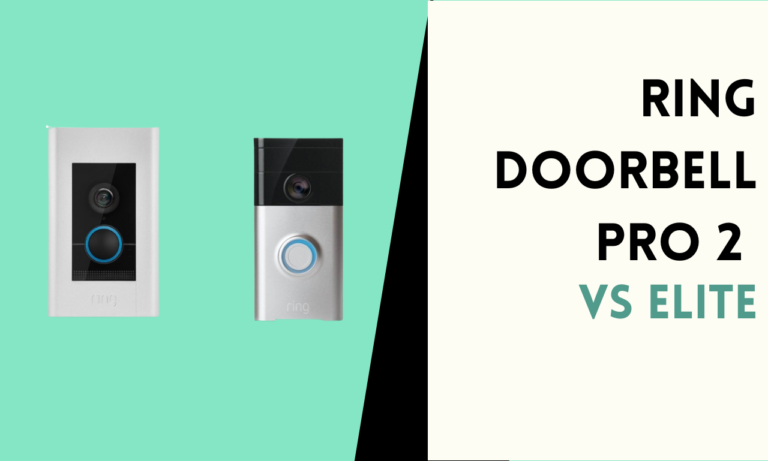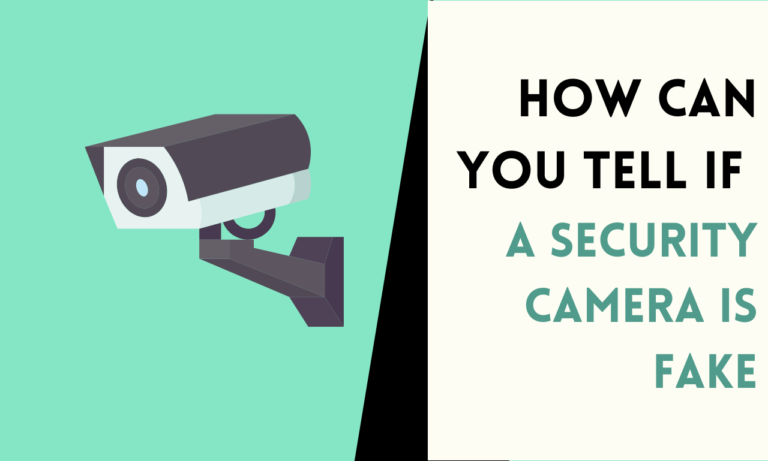Best Settings for Blink Outdoor Camera
The Blink Outdoor Camera is a great device that can record high-quality video for your home or business. It’s cheap, reliable, and easy to use. To make it work even better, you need to change some settings.
These settings are really important and can make a big difference in how well the camera works for what you need.

What Are the Best Settings for a Blink Outdoor Camera?
Here are the most important settings to help your Blink Outdoor Camera work its best:
1. Figure Out What You Need to Watch
- Purpose: Decide if you mainly want to use the camera for security, to watch specific things happening, or just to keep an eye on things in general.
- Area Coverage: Choose the most important places you want to monitor (like the front door, backyard, or driveway).
2. Where to Put the Camera
- Height and Angle: Put the camera about 8-10 feet high, and point it a little bit down. This lets the camera see a wide area and detect motion better.
- Protect from Weather: Make sure to put the camera under a roof or cover to keep it safe from bad weather.
3. Motion Detection Settings
- Sensitivity: Set the motion sensitivity to the right level for your area. Higher sensitivity is good for places with not much activity, but lower sensitivity can help avoid false alerts in busy areas.
- Activity Zones: Use activity zones to focus on specific areas where you want the camera to detect motion. This helps cut down on alerts you don’t need.
- Clip Length: Set the clip length to 20 seconds. This captures enough video but also saves battery life.
- Retrigger Time: Set the retrigger time (the time between motion events) to about 10-15 seconds. This helps catch motion that happens one after the other without using up the battery too fast.
4. Video Quality Settings
- Resolution: Set the video resolution to 1080p for the best picture quality. If you need faster speed or less storage, you can lower it to 720p.
- Night Vision: Turn on infrared night vision to get clear video in low light. You can also change the IR intensity based on distance and lighting.
5. Notifications and Alerts
- Notification Frequency: Set notifications to come right away for real-time alerts. If you get too many alerts, you can change how often you get them or set specific times for notifications.
- Snooze Alerts: Use the snooze option to pause notifications for a while during times when you expect activity (like when you’re at home).
6. Power Management
- Battery Saving Mode: Turn on battery-saving mode to make the battery last longer. This makes the camera a little less active overall but still keeps it working well while using less power.
- External Power: If possible, use an external power source (like plugging it in) to make the camera work for longer without changing batteries.
7. Storage and Playback
- Cloud Storage: Sign up for Blink’s cloud storage plan so you can easily access your video clips from anywhere. Cloud storage keeps your videos safe and lets you view them remotely.
- Local Storage: Use a Sync Module 2 and a USB drive to save videos locally instead of in the cloud. This lets you store and watch video files right there at your home.
8. Firmware and App Updates
- Regular Updates: Always make sure your Blink Outdoor Camera has the latest firmware version installed. Regular updates add new features, make improvements, and fix important security issues.
- App Settings: Change the settings in the Blink app to fit your preferences. This includes things like account security, controlling multiple cameras, and sharing options.
9. Testing and Adjusting
- Testing: Test your camera’s position and settings often to make sure it’s working its best.
- Seasonal Adjustments: Check the settings when the seasons change to adjust for differences in light and weather.
- Network Security: Keep your home Wi-Fi network secure so others can’t access your camera feeds without permission.
Example Setup
Here’s an example of how to set up your camera to watch your front door:
- Placement: Put the camera 8 feet high, pointed at the door.
- Sensitivity: Set it high to detect all visitors.
- Activity Zones: Focus on the walkway and porch.
- Clip Length: 20 seconds
- Retrigger Time: 10 seconds
- Resolution: 1080p for clear identification
- Night Vision: Turn it on with medium IR intensity
- Notifications: Get instant alerts
- Power: Use an external power source if you can for non-stop monitoring
A well-set-up Blink camera can give you peace of mind and important info about what’s happening around you. So go ahead and play with those settings, focusing on what matters most to you.

Scott is a husband, father, passionate writer and owner of homeautomationtalks.com and seniorgadgetguide.com. He loves to spend time in the garden, walking in the woods, cooking, is an avid gamer and most of all a tech enthusiast, which makes him the default tech support for his parents. 🙂