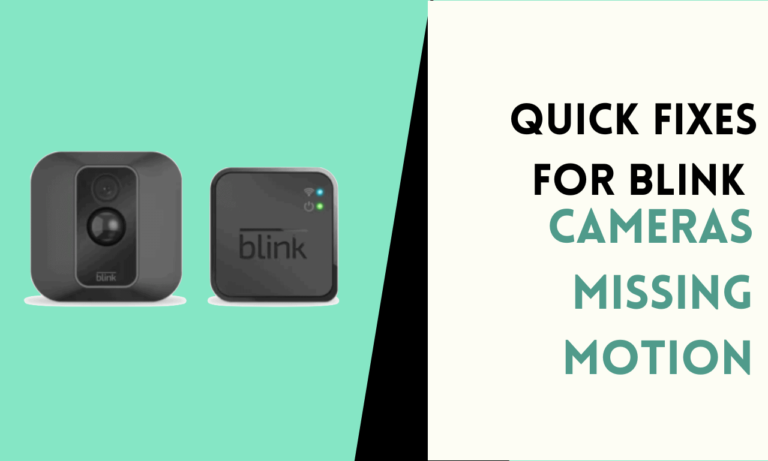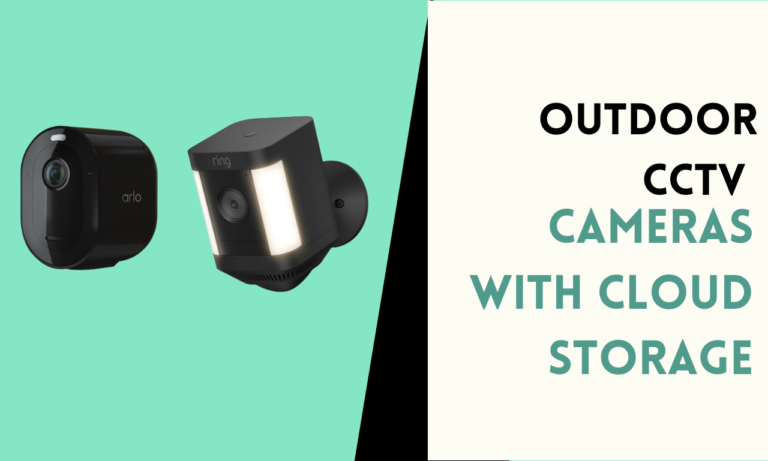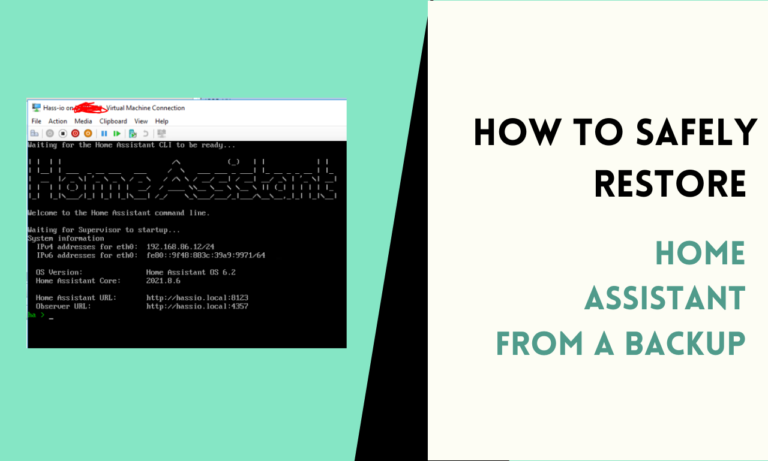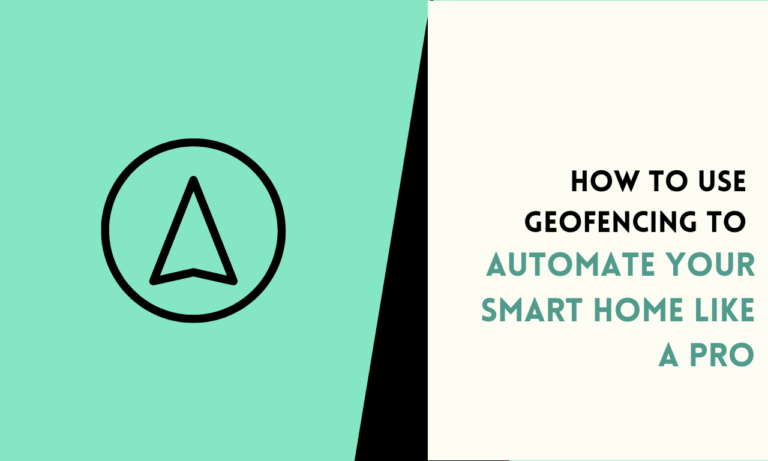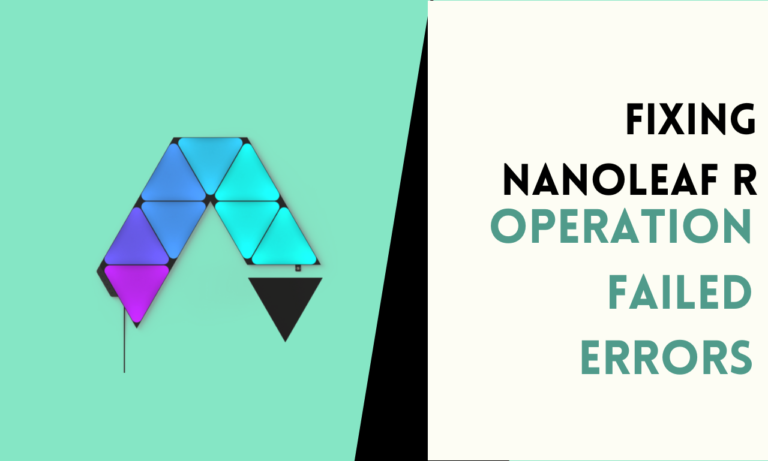How to Reset Your Braava Jet M6 for Optimal Performance
Is your Braava Jet M6 not working the way it should? Sometimes, simple problems like connection issues or unresponsive buttons can stop it from cleaning properly.
Resetting the device is an easy way to solve these problems and get your robot mop back to cleaning your floors without trouble.
Overview of Braava Jet M6
The Braava Jet M6 is a smart robot mop designed for cleaning hard floors like tile, wood, and stone. It uses precision jets and advanced navigation to clean large spaces efficiently.

With app control and custom cleaning zones, it offers an easy way to maintain spotless floors. Its compact design allows it to reach corners and under furniture.
Features of Braava Jet M6
- Precision Jet Spray: Targets tough stains with controlled water spray.
- Smart Mapping: Learns your home’s layout for efficient cleaning.
- Customizable Zones: Allows you to select specific areas to clean.
- Wi-Fi Connectivity: Connects to the app for scheduling and updates.
- Voice Control: Works with smart assistants like Alexa and Google Assistant.
Pros of Braava Jet M6
- Cleans large spaces without missing spots.
- Reaches corners and edges with ease.
- App control makes scheduling simple.
- Works quietly and efficiently on hard floors.
Cons of Braava Jet M6
- Does not work on carpets or rugs.
- Requires regular cleaning of sensors and pads.
- Replacement pads and cleaning solutions add to costs.
Why Resetting Your Braava Jet M6 is Necessary?
Your Braava Jet M6 might need a reset when it is not performing well. Common issues include:
- Losing connection to the app.
- Not starting or completing cleaning cycles.
- Difficulty charging or docking.
- Error lights or messages appear frequently.
Resetting the mop can clear temporary glitches and restore its normal functions.
Types of Resets for Braava Jet M6
There are two types of resets you can perform on the Braava Jet M6:
- Soft Reset: Fixes minor issues without erasing settings.
- Factory Reset: Clears all data and returns the device to its original state.

How to Perform a Soft Reset?
A soft reset is quick and simple, often solving small issues. Follow these steps:
Step 1: Turn Off the Braava Jet M6
Press and hold the Clean button until the device turns off. This usually takes about 5 to 10 seconds.
Step 2: Restart the Device
Wait for 10 seconds before pressing the Clean button again to turn it back on. Allow the mop to reboot fully.
Step 3: Check for Updates
Open the iRobot Home app and connect your device. Check if there are any updates available and install them if needed.
How to Perform a Factory Reset?
A factory reset is used for more serious problems or when you want to set up the mop as new. Follow these steps:
Step 1: Turn Off the Device
Press and hold the Clean button until the mop powers down completely.
Step 2: Enter Reset Mode
While the device is off, press and hold the Home and Clean buttons at the same time. Continue holding for about 20 seconds.
Step 3: Wait for the Reset
The device will beep, and the lights will blink to indicate the reset is complete. Release the buttons once you see the lights change.
Step 4: Set Up the Device Again
Open the iRobot Home app and follow the instructions to reconnect the mop to your Wi-Fi network and set it up.
What to Do After Resetting?
After resetting your Braava Jet M6, there are a few steps to ensure it works properly:
- Reconnect to the App: Use the iRobot Home app to sync the device.
- Check Settings: Update preferences like cleaning schedules and zones.
- Run a Test Cycle: Start a short cleaning cycle to confirm the mop is working as expected.

Resetting the Braava Jet M6 can resolve many problems, such as:
- Cleaning patterns becoming inconsistent.
- App showing the device as offline.
- Battery draining faster than usual.
- Error messages not clearing after troubleshooting.
How to Avoid Frequent Resets?
To minimize the need for resets, follow these tips:
- Keep Software Updated
Check the app regularly for updates to the device firmware. - Clean Sensors and Wheels
Dust or debris on sensors and wheels can cause errors. Clean these parts weekly. - Dock Properly
Ensure the mop is correctly placed on its charging dock to avoid battery-related issues. - Use Compatible Cleaning Solutions
Only use solutions recommended by the manufacturer to prevent clogs and damage.
FAQ’s
1. Can the Braava Jet M6 clean all types of floors?
The Braava Jet M6 is best for hard floors like tile, wood, and stone. It is not made for carpets or rugs. Always check the floor type before use to avoid damage. Stick to surfaces recommended by the manufacturer for better results.
2. How often should you change the cleaning pads?
Change the cleaning pads after each use to keep the mop working well. Dirty pads can reduce cleaning performance. For reusable pads, wash them after every session. Always keep extra pads handy for convenience.
3. Can you use any cleaning solution with the Braava Jet M6?
No, you should only use the cleaning solution made by iRobot or those it recommends. Using other products may cause clogs or damage the spray system. Always check the product label to ensure it is safe for the device.
4. How do you clean the sensors on the Braava Jet M6?
Use a soft, damp cloth to gently wipe the sensors. Make sure there is no dust or dirt blocking them. Cleaning the sensors regularly helps the mop navigate better. Avoid using harsh chemicals or wetting the sensors too much.
5. Does the Braava Jet M6 need Wi-Fi to work?
The Braava Jet M6 does not need Wi-Fi for basic cleaning but requires it for app control, updates, and custom zones. Without Wi-Fi, you can press the Clean button to start a standard cleaning cycle. Wi-Fi adds extra features for better control.

Scott is a husband, father, passionate writer and owner of homeautomationtalks.com and seniorgadgetguide.com. He loves to spend time in the garden, walking in the woods, cooking, is an avid gamer and most of all a tech enthusiast, which makes him the default tech support for his parents. 🙂