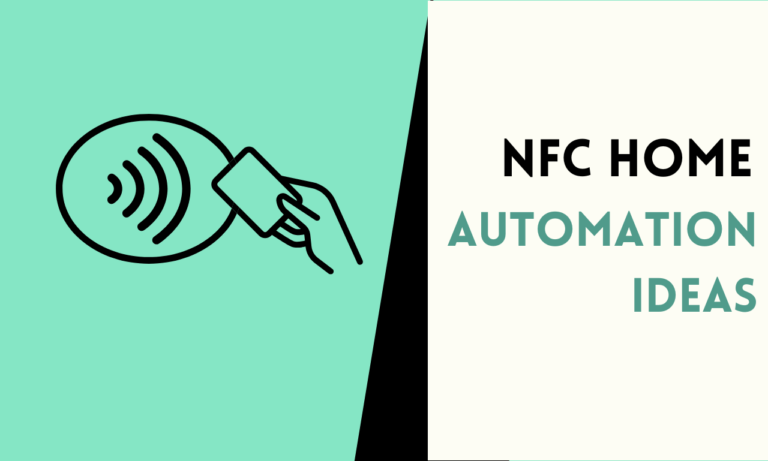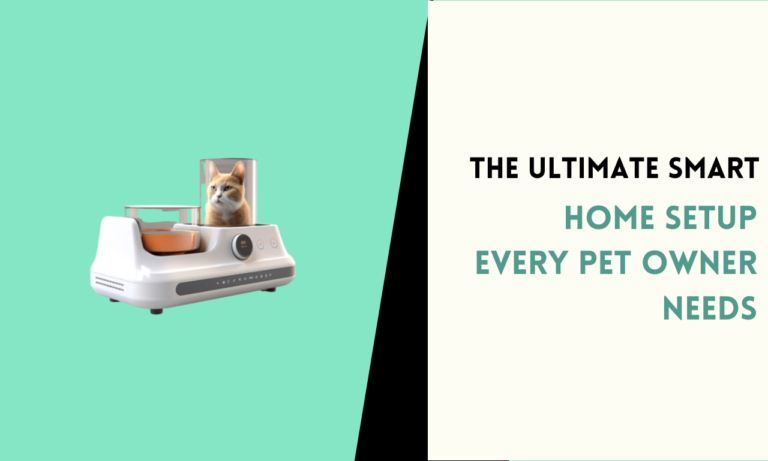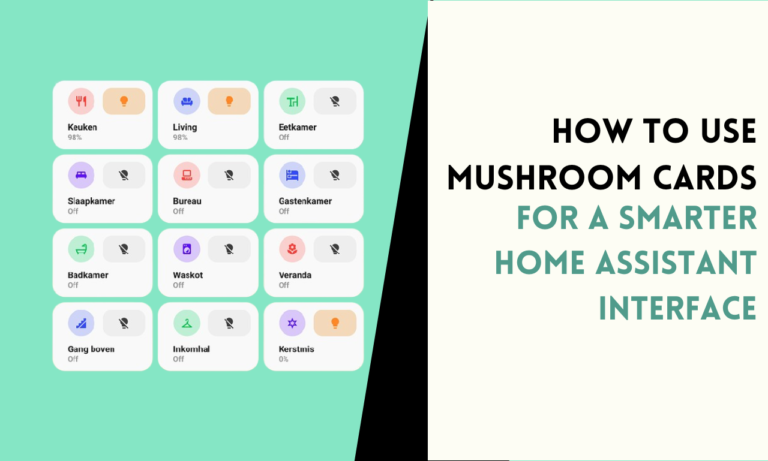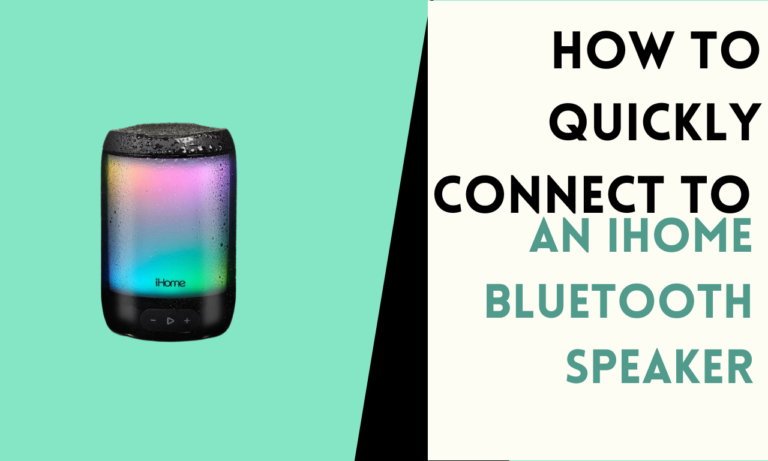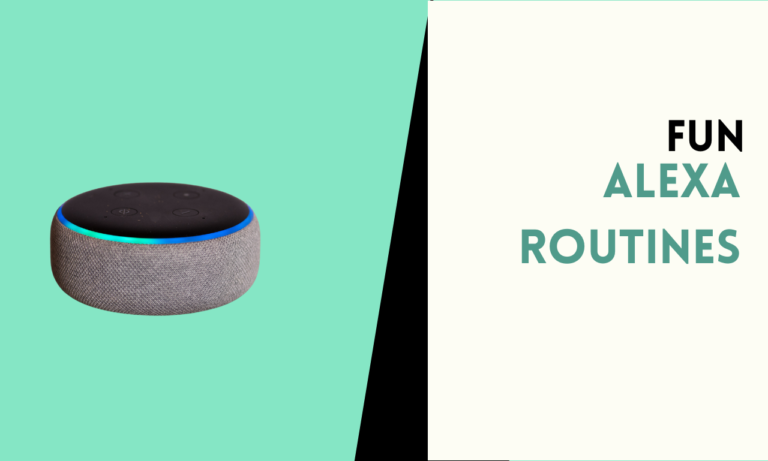10 Home Assistant Features That Will Surprise You
Home Assistant is full of features, but some of the best ones are easy to miss. These hidden tools can save you time, make your smart home better, and even do things you didn’t know were possible.
Here are 10 features that will surprise you and make your setup smarter.

1. Custom Dashboards
Custom dashboards let you create a personalized interface for your smart home. You can choose what to display, where to place controls, and how your dashboard looks.
Why It’s Useful?
- You can simplify the interface by showing only the devices and data you use most often.
- It helps you organize information in a way that makes sense to you.
- It reduces confusion by removing unnecessary clutter from your screen.
How It Works?
- Use the Lovelace UI editor in Home Assistant to create or edit your dashboard.
- Add widgets or controls for your devices and arrange them as needed.
- Save and customize each dashboard for different purposes, like a dashboard for security or another for energy tracking.
2. Voice Commands Without Cloud Services
You can set up voice control for your smart home without relying on external cloud platforms. This keeps your commands private and avoids delays caused by internet connections.
Why It’s Useful?
- It protects your data since your voice commands are not sent to cloud servers.
- It works faster because the processing happens locally on your system.
- It doesn’t require an internet connection, so you can control your home even offline.
How It Works?
- Install a local voice assistant like Rhasspy, which integrates with Home Assistant.
- Configure your voice assistant to recognize specific commands for your devices.
- Use a microphone connected to your Home Assistant server for voice input.
3. Blueprints for Advanced Automation
Blueprints let you create reusable templates for automations, saving you time and effort. You can download pre-made blueprints or share your own.
Why It’s Useful?
- You can quickly set up automations without starting from scratch.
- It simplifies managing complex tasks like motion-triggered lighting.
- You can share blueprints with others or download them to expand your options.
How It Works?
- Go to the Automation section in Home Assistant and choose “Import Blueprint.”
- Select a blueprint from the community or create one tailored to your needs.
- Customize the blueprint to fit your devices and activate it.
4. Energy Monitoring and Reporting
Home Assistant includes an energy dashboard that tracks your electricity usage and production. It helps you manage your energy consumption more effectively.
Why It’s Useful?
- You can monitor how much power your devices are using and identify energy-hungry items.
- It helps you understand your energy costs and optimize your usage.
- If you have solar panels, it tracks production and usage to maximize efficiency.
How It Works?
- Add an energy meter or compatible devices to Home Assistant.
- Enable the Energy Dashboard from settings to display usage data.
- View detailed graphs and reports to understand your patterns.
5. Custom Notifications Across Devices
With Home Assistant, you can create notifications that appear on your phone, email, or messaging apps. This keeps you updated on important events.
Why It’s Useful?
- You can stay informed about device status or unusual activity.
- Notifications ensure you never miss important updates, like low battery warnings.
- It works across multiple platforms, so you can choose the most convenient one.
How It Works?
- Set up notification integrations like Notify, Telegram, or Twilio.
- Write custom automation rules to send notifications for specific triggers.
- Test your notifications to ensure they work properly.
6. Local Control for Faster Response
Home Assistant operates locally, which means it doesn’t rely on internet services for most tasks. This makes your smart home faster and more reliable.
Why It’s Useful?
- Your devices respond quicker since commands don’t go through external servers.
- It ensures your home continues working even if your internet is down.
- It increases privacy by keeping all data within your local network.
How It Works?
- Connect devices directly to your Home Assistant server using local integrations.
- Avoid enabling unnecessary cloud-based features for compatible devices.
- Configure local-only control for security and speed.
7. Template Sensors for Custom Data
Template sensors let you create personalized data points by combining existing device information. This feature allows you to tailor automation based on your preferences.
Why It’s Useful?
- Helps you make informed decisions by showing combined data.
- Simplifies complex automation, like adjusting your thermostat based on multiple inputs.
- Improves your dashboard’s functionality by showing data that matters to you.
How It Works
- Combine data from multiple sensors to create new metrics, like the average temperature in different rooms.
- Use calculations to track advanced metrics like energy usage or runtime hours.
- Display the data on your dashboard for better monitoring
8. Location Tracking with Zones
Home Assistant can automate tasks based on your location. You can set zones for your home, office, or other areas and trigger actions once you enter or leave.
Why It’s Useful?
- You can automate tasks like turning on lights if you arrive home.
- It saves energy by shutting off devices if you leave.
- It helps track the location of family members for safety.
How It Works?
- Define zones in your configuration file or Home Assistant UI.
- Enable GPS tracking on your phone and link it to Home Assistant.
- Create automations based on entering or exiting zones.
9. Backup and Restore Settings
Backing up your Home Assistant setup ensures you never lose your configuration. You can restore backups on the same device or transfer them to a new one.
Why It’s Useful?
- You can quickly recover from system failures without reconfiguring everything.
- It saves your time if migrating to new hardware.
- It ensures you always have a copy of your settings for emergencies.
How It Works?
- Go to the Supervisor menu in Home Assistant and select “Snapshots.”
- Create a snapshot to back up your configuration, including all integrations and automations.
- Download the snapshot or save it to external storage for safety.
10. Integration with Third-Party Platforms
Home Assistant works with various platforms like Alexa, Google Assistant, and IFTTT. This allows you to expand its capabilities by combining services. By integrating these platforms, users can automate tasks and create personalized routines that enhance their smart home experience. For instance, you can easily set up commands that not only control your devices but also send texts from Home Assistant, ensuring you stay connected even when you’re away. This flexibility makes it possible to receive notifications or updates straight to your phone, streamlining your daily activities.
Why It’s Useful?
- You can bridge devices and ecosystems that wouldn’t normally work together.
- It increases the number of devices you can automate and control.
- It helps you create advanced automations that use features from multiple platforms.
How It Works?
- Install the relevant integration from the Home Assistant menu.
- Authorize and link your account with the third-party service.
- Test the integration and start creating new automations.
Final Thoughts
Home Assistant offers features that go beyond basic device control. By using those hidden options, you can create a more efficient, private, and reliable smart home. Each feature adds value by saving you time, improving performance, and offering better control. With some effort, you can unlock the full potential of your smart home and enjoy a system tailored to your needs.
FAQ
1. What are Blueprints in Home Assistant?
Blueprints are reusable templates for automations. It allow you to create automation rules without starting from scratch. You can use community-created blueprints or design your own to save time and simplify complex tasks.
2. How does Home Assistant support local control?
Home Assistant operates locally, meaning it doesn’t rely on cloud services for most functions. Devices connect directly to the Home Assistant server, providing faster response times, better privacy, and the ability to work even if your internet is down.
3. Can Home Assistant track your location for automations?
Yes, Home Assistant can track your location using GPS and predefined zones. For example, you can create automations to turn off devices if you leave home or turn on lights once you arrive.
4. What is the purpose of the Energy Dashboard in Home Assistant?
The Energy Dashboard helps you monitor electricity consumption, solar production, and battery usage. It provides insights to optimize your energy use and reduce costs by identifying high-energy devices.
5. How does the backup feature work in Home Assistant?
The backup feature allows you to create snapshots of your Home Assistant setup, including configurations, integrations, and automations. You can restore those snapshots to recover your system after a failure or transfer your setup to a new device.

Scott is a husband, father, passionate writer and owner of homeautomationtalks.com and seniorgadgetguide.com. He loves to spend time in the garden, walking in the woods, cooking, is an avid gamer and most of all a tech enthusiast, which makes him the default tech support for his parents. 🙂