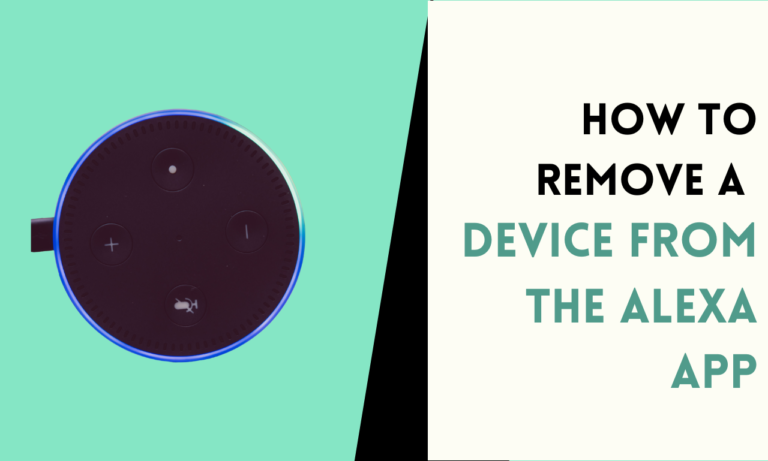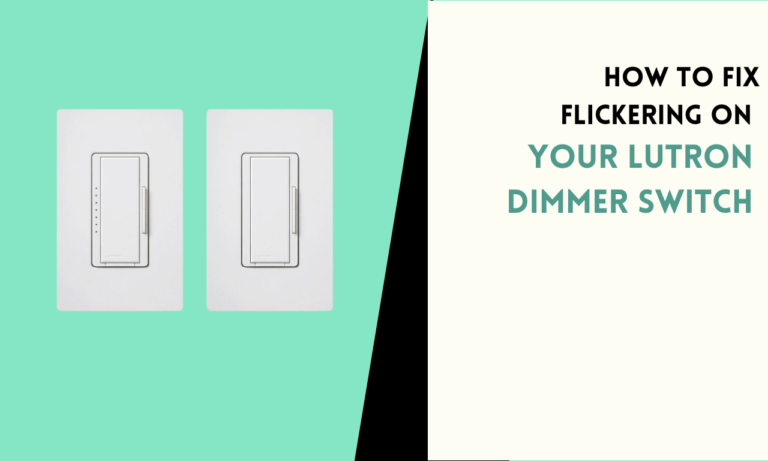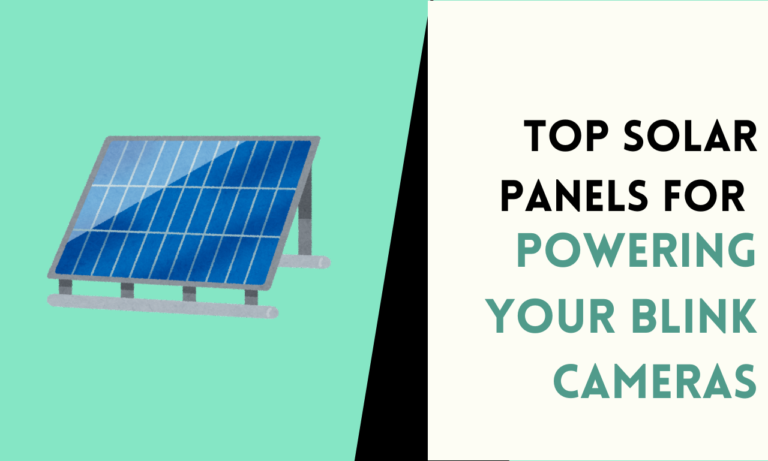5 Ways to Tell If Your Ring Doorbell Is Charging Properly
Do you find it hard to tell if your Ring Doorbell is charging? Knowing when your device is charging is important to make sure it works right when you need it. This can sometimes be confusing.
Here are the easiest ways to check if your Ring Doorbell is charging.

1. Using the Ring App
- Install the Ring app on your smartphone or tablet if you haven’t already done so.
- Open the Ring app and sign in to your account.
- From the main screen, locate and select your Ring Doorbell from the list of devices.
- Once on your doorbell’s screen, look for the battery icon in the top-right corner.
- If the battery icon displays a lightning bolt inside it, this indicates that your Ring Doorbell is currently charging.
- If the battery icon does not show a lightning bolt, your doorbell is not charging.
2. Checking Ring Doorbell Lights
- Locate your Ring Doorbell on the exterior of your home.
- Check for any LED lights on the front of the doorbell.
- The specific light patterns and colors may vary depending on your Ring Doorbell model. Consult your user manual for the exact details.
- Generally, if the LED light is pulsating or showing a specific color (e.g., blue or white), it indicates that the doorbell is charging.
- If the LED light is not illuminated or shows a different pattern/color, your doorbell may not be charging.
3. Observing Ring Chime Indicators
- Ensure that you have a Ring Chime connected to your Ring Doorbell.
- Locate your Ring Chime inside your home.
- Check for any LED lights on the Ring Chime.
- Some Ring Chimes have LED lights that indicate the charging status of the connected doorbell.
- If the LED light on the Chime is pulsating or displaying a specific color, it suggests that the doorbell is charging.
- If the LED light is not showing any charging indicators, your doorbell may not be charging.
4. Checking through Ring Protect Plan
- Make sure you have subscribed to a Ring Protect Plan.
- Open a web browser on your computer or mobile device.
- Go to the Ring website (ring.com) and sign in to your account.
- Navigate to the “Devices” section of your account.
- Find and select your Ring Doorbell from the list of devices.
- On the device’s page, look for information about the battery level and charging status.
- If the page indicates that the doorbell is charging, then it is actively being charged.
5. Physically Inspecting the Doorbell
- If your Ring Doorbell is hardwired, go to the location where it is installed.
- Visually inspect the doorbell for any LED lights.
- Some hardwired Ring Doorbells have a small LED light that turns on or pulsates while charging.
- If you see an LED light indicating charging, your doorbell is being charged.
- If there are no visible LED lights or they don’t indicate charging, your doorbell may not be charging.
6. Checking Email Notifications
- Ensure that you have enabled email notifications for your Ring account.
- Open your email inbox and look for any emails from Ring.
- Ring sends email notifications related to your device’s status and activity.
- If your Ring Doorbell’s battery is low and needs to be charged, you may receive an email notification from Ring.
- If you find an email indicating that your doorbell’s battery is low, it suggests that it is not currently charging.
- If there are no email notifications related to low battery or charging, your doorbell is likely adequately charged or charging correctly.
Follow these five steps to understand how to ensure your Ring Doorbell is properly charging.

Scott is a husband, father, passionate writer and owner of homeautomationtalks.com and seniorgadgetguide.com. He loves to spend time in the garden, walking in the woods, cooking, is an avid gamer and most of all a tech enthusiast, which makes him the default tech support for his parents. 🙂
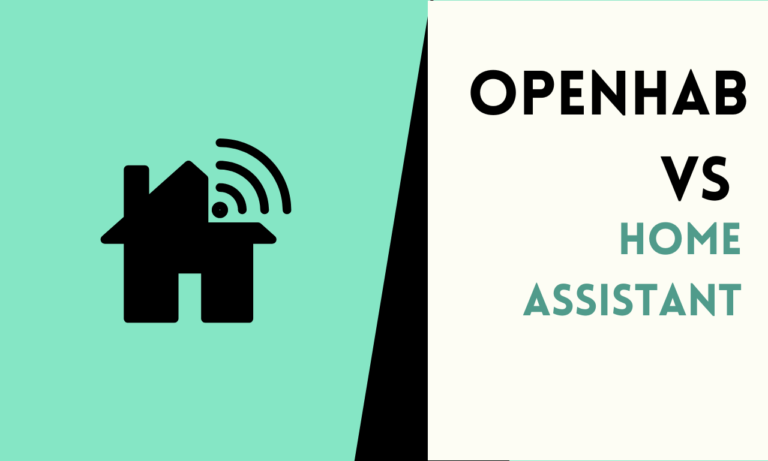
![3 Ways to Program Auto Light Switches [Working Method]](https://homeautomationtalks.com/wp-content/uploads/2024/07/3-Ways-to-Program-Auto-Light-Switches-Working-Method-768x461.png)
![How Long Does It Take Roomba To Charge? [Roomba 600, 800, 900, i7 & i9 Models]](https://homeautomationtalks.com/wp-content/uploads/2024/03/How-Long-Does-It-Take-Roomba-To-Charge-768x461.png)